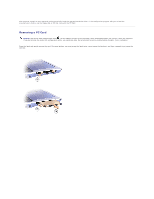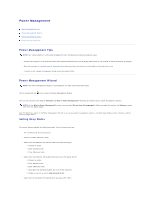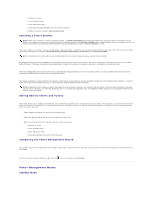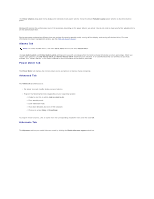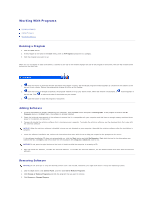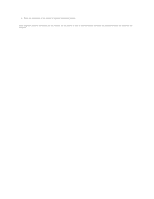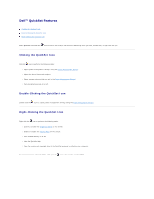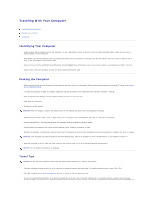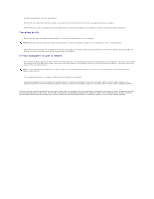Dell Inspiron 300m Instruction Manual - Page 42
Alarms Tab, Power Meter Tab, Advanced Tab, Hibernate Tab - laptop
 |
View all Dell Inspiron 300m manuals
Add to My Manuals
Save this manual to your list of manuals |
Page 42 highlights
The Power schemes drop-down menu displays the selected preset power scheme. Keep the default Portable/Laptop power scheme to maximize battery power. Windows XP controls the performance level of the processor depending on the power scheme you select. You do not need to make any further adjustments to set the performance level. Each preset power scheme has different time-out settings for entering standby mode, turning off the display, and turning off the hard drive. For more information on power management options, see the Help and Support Center. Alarms Tab NOTE: To enable audible alarms, click each Alarm Action button and select Sound alarm. The Low battery alarm and Critical battery alarm settings alert you with a message when the battery charge falls below a certain percentage. When you receive your computer, the Low battery alarm and Critical battery alarm check boxes are selected. It is recommended that you continue to use these settings. See "Using a Battery" in the Owner's Manual for more information on low-battery warnings. Power Meter Tab The Power Meter tab displays the current power source and amount of battery charge remaining. Advanced Tab The Advanced tab allows you to: l Set power icon and standby mode password options. l Program the following functions (depending on your operating system): ¡ Prompt a user for an action (Ask me what to do). ¡ Enter standby mode. ¡ Enter hibernate mode. ¡ Shut down Windows and turn off the computer. ¡ Choose no action (None or Do nothing). To program these functions, click an option from the corresponding drop-down menu and then click OK. Hibernate Tab The Hibernate tab lets you enable hibernate mode by clicking the Enable hibernate support check box.