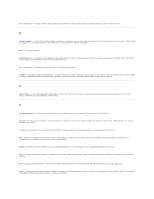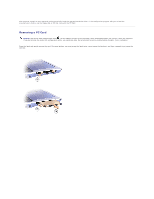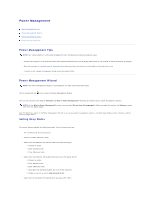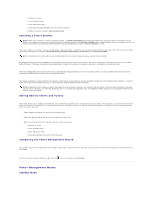Dell Inspiron 300m Instruction Manual - Page 36
If Your Computer Stops Responding
 |
View all Dell Inspiron 300m manuals
Add to My Manuals
Save this manual to your list of manuals |
Page 36 highlights
If Your Computer Stops Responding If Your Computer Stops Responding If a Program Stops Responding If your computer does not respond to keyboard, mouse, touch pad, or track stick commands: 1. Press and hold the power button for at least 8 to 10 seconds until the computer turns off. 2. After the computer turns off, press the power button again to turn on the computer. NOTICE: To avoid losing data, turn off your computer by performing a Microsoft® Windows® operating system shutdown through the Start menu rather than by pressing the power button. If a Program Stops Responding 1. Press simultaneously. 2. Click the Applications tab and select the program that is no longer responding. 3. Click End Task.

If Your Computer Stops Responding
If
Your Computer Stops Responding
If a Program Stops Responding
If your computer does not respond to keyboard, mouse, touch pad, or track stick commands:
1.
Press and hold the power button for at least 8 to 10 seconds until the computer turns off.
2.
After the computer turns off, press the power button again to turn on the computer.
If a Program Stops Responding
1.
Press <Ctrl><Shift><Esc> simultaneously.
2.
Click the
Applications
tab and select the program that is no longer responding.
3.
Click
End Task
.
NOTICE:
To avoid losing data, turn off your computer by performing a Microsoft
®
Windows
®
operating system shutdown through the
Start
menu rather
than by pressing the power button.