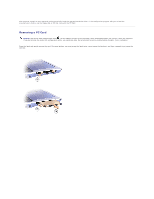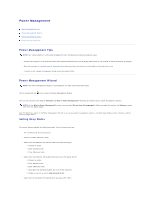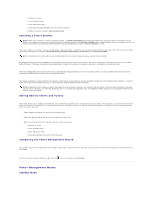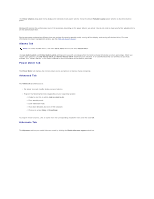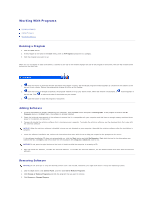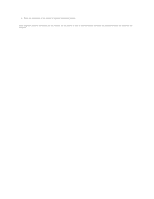Dell Inspiron 300m Instruction Manual - Page 39
Power Management
 |
View all Dell Inspiron 300m manuals
Add to My Manuals
Save this manual to your list of manuals |
Page 39 highlights
Power Management Power Management Tips Power Management Wizard Power Management Modes Power Options Properties Power Management Tips NOTE: See "Using a Battery" in the Owner's Manual for more information on conserving battery power. l Connect the computer to an electrical outlet when possible because battery life is largely determined by the number of times the battery is charged. l Place the computer in standby mode or hibernate mode when you leave the computer unattended for long periods of time. l To enter or exit a power management mode, press the power button. Power Management Wizard NOTE: The Power Management Wizard is not available if you have restricted access rights. Click or double-click the icon to open the Power Management Wizard. The first two screens of the wizard-Welcome and What is Power Management?-describe and define various power management options. NOTE: On the What is Power Management? screen, you can select Do not show this page again. When you select this option, the Welcome screen also does not appear again. Use the following screens of the Power Management Wizard to set various power management options, including sleep modes, power schemes, and low battery-charge alarms. Setting Sleep Modes The screen defines standby and hibernate modes. From the screen you can: l Set standby-mode password options. l Enable or disable hibernate mode. l Select how the computer will respond when you close the display: ¡ Choose no action. ¡ Enter standby mode. ¡ Enter hibernate mode. l Select how the computer will respond when you press the power button: ¡ Choose no action. ¡ Enter standby mode. ¡ Enter hibernate mode. ¡ Shut down the operating system and turn off the computer. ¡ Prompt a user for an action (Ask me what to do). l Select how the computer will respond when you press: