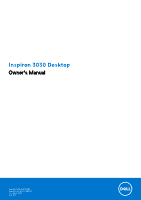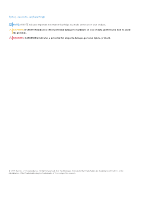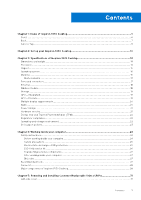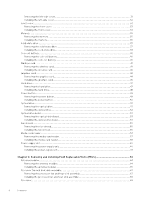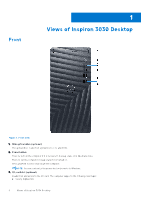Dell Inspiron 3030 Desktop Owners Manual - Page 6
Views of Inspiron 3030 Desktop, Front
 |
View all Dell Inspiron 3030 Desktop manuals
Add to My Manuals
Save this manual to your list of manuals |
Page 6 highlights
Front 1 Views of Inspiron 3030 Desktop Figure 1. Front view 1. Slim optical drive (optional) The optical drive reads from and writes to CDs and DVDs. 2. Power button Press to turn on the computer if it is turned off, in sleep state, or in hibernate state. Press to put the computer in sleep state if it is turned on. Press and hold to force shut-down the computer. NOTE: You can customize the power-button behavior in Windows. 3. SD-card slot (optional) Reads from and writes to the SD card. The computer supports the following card types: ● Secure Digital (SD) 6 Views of Inspiron 3030 Desktop

Views of Inspiron 3030 Desktop
Front
Figure 1. Front view
1.
Slim optical drive (optional)
The optical drive reads from and writes to CDs and DVDs.
2.
Power button
Press to turn on the computer if it is turned off, in sleep state, or in hibernate state.
Press to put the computer in sleep state if it is turned on.
Press and hold to force shut-down the computer.
NOTE:
You can customize the power-button behavior in Windows.
3.
SD-card slot (optional)
Reads from and writes to the SD card. The computer supports the following card types:
●
Secure Digital (SD)
1
6
Views of Inspiron 3030 Desktop