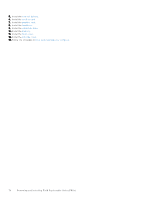Dell Inspiron 3030 Desktop Owners Manual - Page 81
Boot Configuration, Secure Boot, Expert Key Management, Integrated Devices, Date/Time, Camera, Audio
 |
View all Dell Inspiron 3030 Desktop manuals
Add to My Manuals
Save this manual to your list of manuals |
Page 81 highlights
Table 25. System setup options-Boot Configuration menu (continued) Boot Configuration Secure Boot Enable Secure Boot Enables secure boot using only validated boot software. Default: OFF Secure Boot Mode Modifies the behavior of Secure Boot to allow evaluation or enforcement of UEFI driver signatures. Deployed Mode should be selected for normal operation of Secure Boot. By default, Deployed Mode is selected. Expert Key Management Enable Custom Mode Allows the PK, KEK, db, and dbx security key databases to be modified. Default: OFF NOTE: If Custom Mode is not enabled, any changes that are made with respect to the keys will not be saved. Custom Mode Key Management Allows for selection of key database. ● Save to File will save the key to a user-selected file. ● Replace from File will replace the current key with a key from a user- selected file. ● Append from File will add a key to the current database from a user- selected file. ● Delete will delete the selected key. ● Reset All Keys will reset all four keys to their default settings. By default, PK security key database is selected. By default, Save to File is selected. Table 26. System setup options-Integrated Devices menu Integrated Devices Date/Time Date Time Camera Enable Camera Sets the computer date in MM/DD/YYYY format. Changes to the date take effect immediately. Sets the computer time in HH/MM/SS 24-hour format. You can switch between a 12-hour and 24-hour clock. Changes to the time take effect immediately. Enables or disables the camera. By default, Enable Camera is selected. Audio Enables or disables all integrated audio controller. Default: ON Enable Microphone Enables or disables the microphone. By default, Enable Microphone is selected. Enable Internal Speaker Enables or disables the internal speaker. By default, Enable Internal Speaker is selected. USB Configuration Enables or disables booting from USB mass storage devices such as external hard drive, optical drive, and USB drive. By default, Enable Front USB Ports is selected. By default, Enable Rear USB Ports is selected. BIOS Setup 81