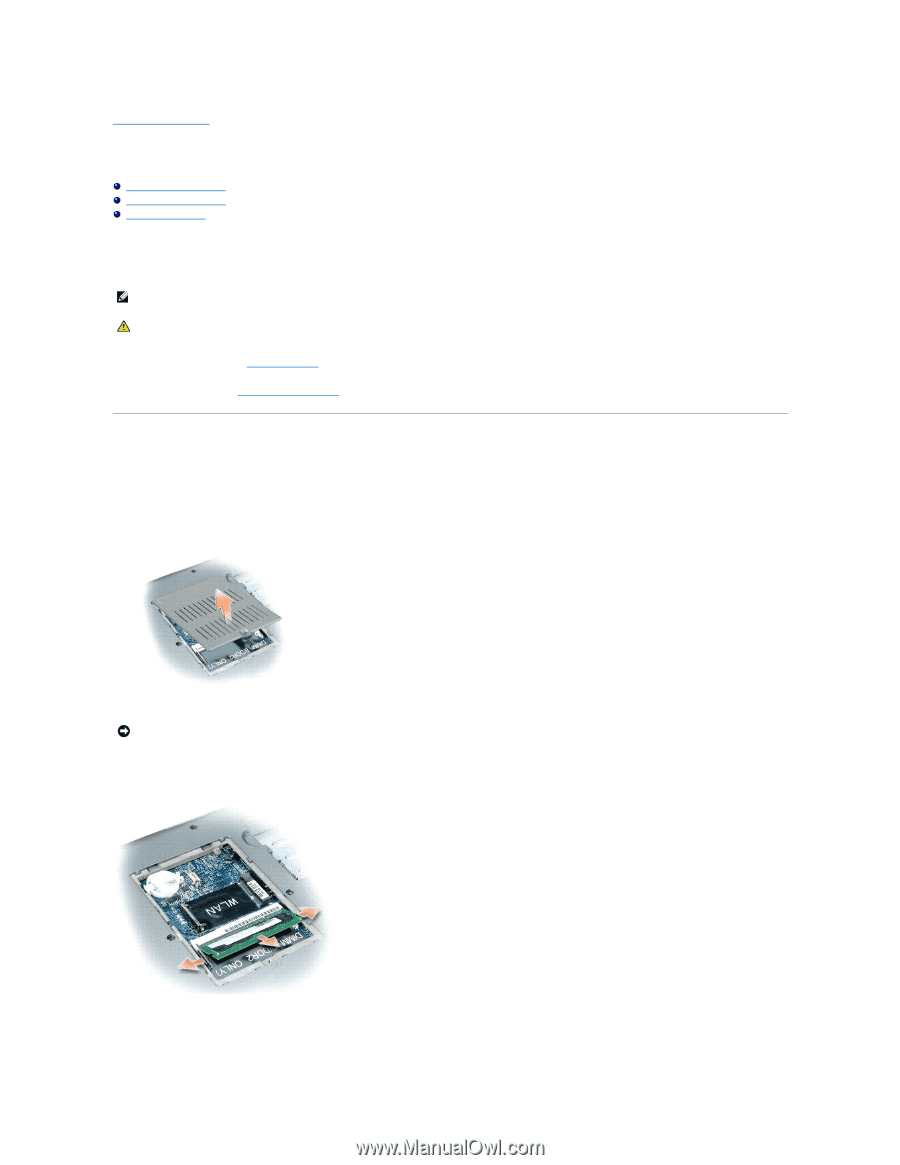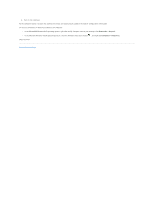Dell Inspiron 530 Service Manual - Page 32
Memory Module
 |
UPC - 883685981020
View all Dell Inspiron 530 manuals
Add to My Manuals
Save this manual to your list of manuals |
Page 32 highlights
Back to Contents Page Memory Module Dell™ Latitude™ D530 Service Manual DIMM B Memory Module DIMM A Memory Module Verify Memory Size You can increase your computer memory by installing memory modules on the system board. See the Product Information Guide for information on the memory supported by your computer. Install only memory modules that are intended for your computer. This computer has two memory module bays. DIMM A bay is located under the keyboard and DIMM B bay is located under the component cover. NOTE: Memory modules purchased from Dell are covered under your computer warranty. CAUTION: Before you begin any of the procedures in this section, follow the safety instructions located in the Product Information Guide. 1. Follow the procedures in Before You Begin 2. Follow the prodedures Removing the Keyboard to access the DIMM A Memory Module bay. DIMM B Memory Module DIMM B is located under the component cover. 1. Turn the computer upside-down, loosen the captive screw on the component cover. 2. Remove the component cover from the back of the computer. NOTICE: To prevent damage to the memory module connector, do not use tools to remove or replace the memory module. 3. If you are replacing a memory module, remove the existing module: a. Use your fingertips to carefully spread apart the securing clips on each end of the memory module connector until the module pops up. b. Remove the module from the connector. 4. Ground yourself and install the new memory module: