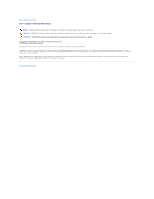Dell Inspiron 530 Service Manual - Page 43
Speaker Assembly
 |
UPC - 883685981020
View all Dell Inspiron 530 manuals
Add to My Manuals
Save this manual to your list of manuals |
Page 43 highlights
Back to Contents Page Speaker Assembly Dell™ Latitude™ D530 Service Manual Removing the Speaker Assembly Replacing the Speaker Assembly Removing the Speaker Assembly CAUTION: Before you begin the following procedure, follow the safety instructions in the Product Information Guide. NOTICE: To avoid electrostatic discharge, ground yourself by using a wrist grounding strap or by periodically touching an unpainted metal surface (such as the back panel) on the computer. NOTICE: To help prevent damage to the system board, remove the main battery (see Before Working Inside Your Computer) before working inside the computer. 1. Follow the instructions in Before You Begin. 2. Remove the hard drive (see Removing the Hard Drive). 3. Remove the hinge cover (see Hinge Cover). 4. Remove the keyboard (see Removing the Keyboard). 5. Remove the display assembly (see Removing the Display Assembly). 6. Remove the palm rest (see Removing the Palm Rest). NOTICE: Handle the speakers with care to help prevent damage to them. 7. Disconnect the speaker cable connector from the system board and remove the M2.5 x 5-mm screw from the speaker assembly. 1 speaker cable connector 2 M2.5 x 5-mm screw 3 speaker assembly 4 speaker cable connector on system board 8. Remove the speaker assembly. Replacing the Speaker Assembly CAUTION: Before you begin the following procedure, follow the safety instructions in the Product Information Guide. NOTICE: To avoid electrostatic discharge, ground yourself by using a wrist grounding strap or by periodically touching an unpainted metal surface (such as the back panel) on the computer. NOTICE: To help prevent damage to the system board, remove the main battery (see Before Working Inside Your Computer) before working inside the computer. 1. Align the speaker assembly on the screw holes for securing the assembly to the computer base.