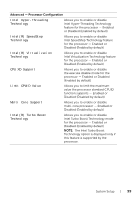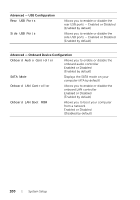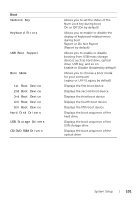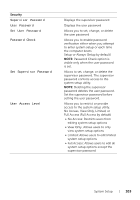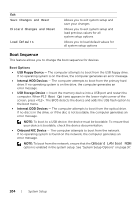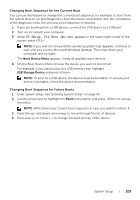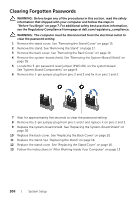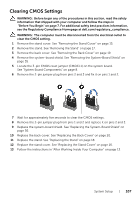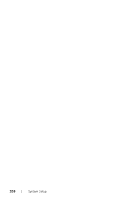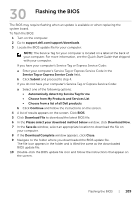Dell Inspiron One 2020 Specifications (SWF/PDF) - Page 104
Boot Sequence, Onboard LAN boot ROM - ports
 |
View all Dell Inspiron One 2020 manuals
Add to My Manuals
Save this manual to your list of manuals |
Page 104 highlights
Exit Save Changes and Reset Discard Changes and Reset Load Defaults Allows you to exit system setup and save your changes Allows you to exit system setup and load previous values for all system setup options Allows you to load default values for all system setup options Boot Sequence This feature allows you to change the boot sequence for devices. Boot Options • USB Floppy Device - The computer attempts to boot from the USB floppy drive. If no operating system is on the drive, the computer generates an error message. • Internal HDD Devices - The computer attempts to boot from the primary hard drive. If no operating system is on the drive, the computer generates an error message. • USB Storage Device - Insert the memory device into a USB port and restart the computer. When F12 Boot Options appears in the lower-right corner of the screen, press . The BIOS detects the device and adds the USB flash option to the boot menu. • Internal ODD Devices - The computer attempts to boot from the optical drive. If no disc is in the drive, or if the disc is not bootable, the computer generates an error message. NOTE: To boot to a USB device, the device must be bootable. To ensure that your device is bootable, check the device documentation. • Onboard NIC Device - The computer attempts to boot from the network. If no operating system is found on the network, the computer generates an error message. NOTE: To boot from the network, ensure that the Onboard LAN boot ROM option is enabled in the system setup. See "System Setup Options" on page 97. 104 | System Setup