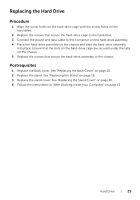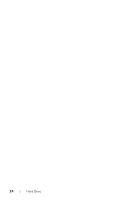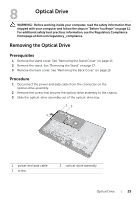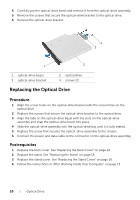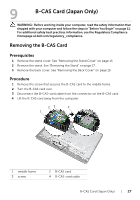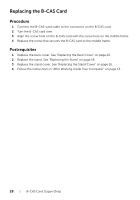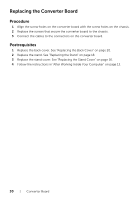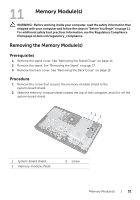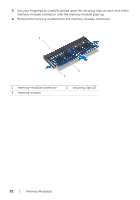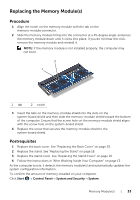Dell Inspiron One 2020 Specifications (SWF/PDF) - Page 28
Replacing the B-CAS Card
 |
View all Dell Inspiron One 2020 manuals
Add to My Manuals
Save this manual to your list of manuals |
Page 28 highlights
Replacing the B-CAS Card Procedure 1 Connect the B-CAS-card cable to the connector on the B-CAS card. 2 Turn the B-CAS card over. 3 Align the screw hole on the B-CAS card with the screw hole on the middle frame. 4 Replace the screw that secures the B-CAS card to the middle frame. Postrequisites 1 Replace the back cover. See "Replacing the Back Cover" on page 20. 2 Replace the stand. See "Replacing the Stand" on page 18. 3 Replace the stand cover. See "Replacing the Stand Cover" on page 16. 4 Follow the instructions in "After Working Inside Your Computer" on page 13. 28 | B-CAS Card (Japan Only)
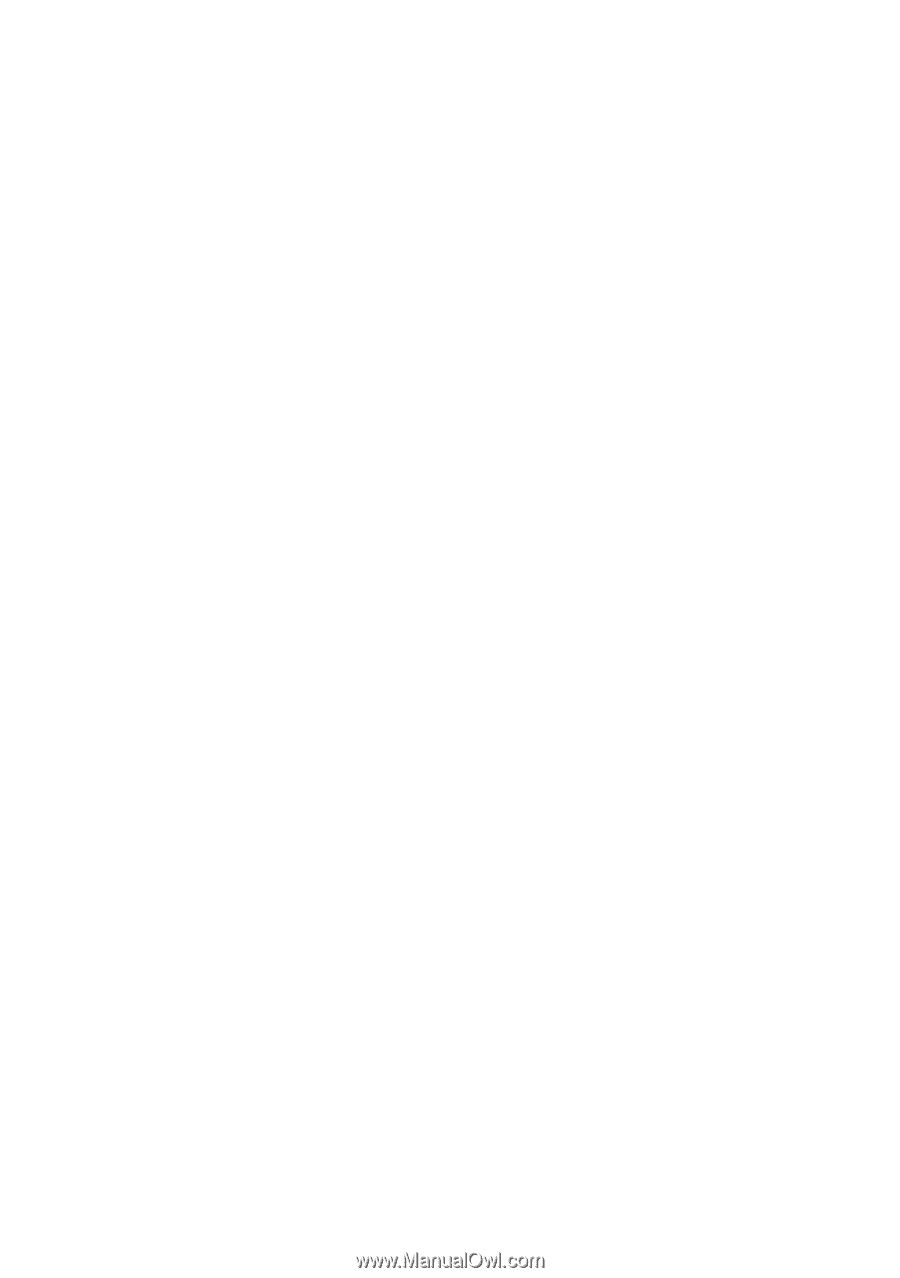
28
|
B-CAS Card (Japan Only)
Replacing the B-CAS Card
Procedure
1
Connect the B-CAS-card cable to the connector on the B-CAS card.
2
Turn the B-CAS card over.
3
Align the screw hole on the B-CAS card with the screw hole on the middle frame.
4
Replace the screw that secures the B-CAS card to the middle frame.
Postrequisites
1
Replace the back cover. See "Replacing the Back Cover" on page 20.
2
Replace the stand. See "Replacing the Stand" on page 18.
3
Replace the stand cover. See "Replacing the Stand Cover" on page 16.
4
Follow the instructions in "After Working Inside Your Computer" on page 13.