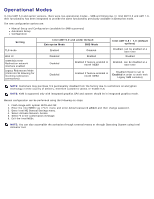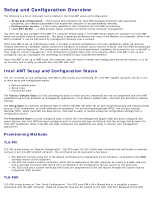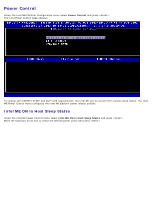Dell Latitude E6420 Administration Guide - Page 10
ME General Settings - specifications
 |
View all Dell Latitude E6420 manuals
Add to My Manuals
Save this manual to your list of manuals |
Page 10 highlights
ME General Settings To reach the Intel Management Engine (ME) Platform Configuration page, follow these steps: 1. Under the Management Engine BIOS Extension (MEBx) main menu, select Intel ME General Settings. Press . 2. The following message appears: "Acquiring General Settings configuration". The Intel MEBX main menu changes to the Intel ME Platform Configuration page. This page allows the IT administrator to configure the specific functionality of the Intel ME, such as password, power options, and so on. The following are quick links to the various sections. Change Intel ME Password Set PRTC Power Control Intel ME ON in Host Sleep Idle Time Out Previous Menu Previous Menu Intel ME Platform Configuration NOTE: The option of "Intel ME State Control" appearing in previous versions of MEBx has been removed in order to avoid end users accidentally disable Intel ME. The option can now be offered by system BIOS. Change Intel ME Password 1. At the Intel ME New Password prompt, type your new password. (The password policies and restrictions are available here . 2. At the Verify Password prompt, re-type your new password. Your password is now changed.