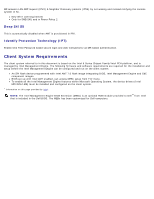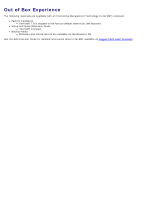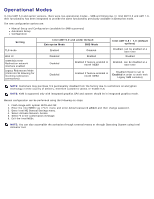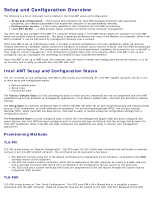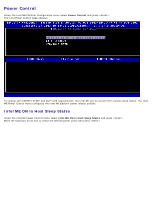Dell Latitude E6420 Administration Guide - Page 8
MEBx Settings Overview
 |
View all Dell Latitude E6420 manuals
Add to My Manuals
Save this manual to your list of manuals |
Page 8 highlights
MEBx Settings Overview The Intel Management Engine BIOS Extension (MEBx) provides platform-level configuration options for you to configure the behavior of Management Engine (ME) platform. Options include enabling and disabling individual features and setting power configurations. This section provides details about MEBx configuration options and constraints if any. Access MEBx Configuration User Interface The MEBx configuration user interface can be accessed on a computer through the following steps: 1. Turn on (or restart) your computer. 2. When the DELL™ logo appears, press immediately and select MEBx. NOTE: If you wait too long and the operating system logo appears, continue to wait until you see the Microsoft Windows desktop. Then shut down your computer and try again. 3. Type the ME password. Press . The default password is 'admin' and it can be altered by the user. The MEBx screen appears as shown below. The main menu presents three function selections: Intel ME General Settings Intel AMT Configuration Exit NOTE: Intel MEBx will display only detected options. If one or more of these options does not appear, verify that the system supports the relevant missing feature. Changing the Intel ME Password The default password is admin and is the same on all newly deployed platforms. You must change the default password before changing any feature configuration options.