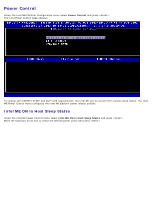Dell Latitude E6420 Administration Guide - Page 15
AMT Configuration - bios update
 |
View all Dell Latitude E6420 manuals
Add to My Manuals
Save this manual to your list of manuals |
Page 15 highlights
AMT Configuration After you configure the Intel Management Engine (ME) feature, you must reboot before configuring the Intel AMT for a clean system boot. The following image shows the Intel AMT configuration menu after a user selects the Intel AMT Configuration option from the Management Engine BIOS Extension (MEBx) main menu. This feature allows you to configure an Intel AMT capable computer to support the Intel AMT management features. NOTE: You need to have a basic understanding of networking and computer technology terms, such as TCP/IP, DHCP, VLAN, IDE, DNS, subnet mask, default gateway, and domain name. Explaining these terms is beyond the scope of this document. To navigate to the Intel AMT Configuration page, perform the following steps: 1. Under the Management Engine BIOS Extension (MEBx) main menu, select Intel AMT Configuration. Press . The Intel AMT Configuration screen appears. The quick links displayed on the Intel AMT Configuration screen are: Manageability Feature Selection SOL/IDER/KVM Username and Password SOL IDER Legacy Redirection Mode KVM Previous Menu User Consent User Opt-in Opt-in Configurable from remote IT Previous Menu Password Policy Network Setup Network Name Settings Host Name Domain Name Shared / Dedicated FQDN Dynamic DNS Update Periodic Update Interval TTL Previous Menu TCP/IP Settings Wired LAN IPv4 Configuration DHCP Mode IPv4 Address Subnet Mask Address Default Gateway Address Preferred DNS Address Alternate DNS Address Previous Menu Wired LAN IPv6 Configuration IPv6 Feature Selection IPv6 Interface ID Type IPv6 Address IPv6 Default Router Preferred DNS IPv6 Address Alternate DNS IPv6 Address Previous Menu Wireless LAN IPv6 Configuration IPv6 Feature Selection IPv6 Interface ID Type Previous Menu Previous Menu Previous Menu Activate Network Access Unconfigure Network Access Remote Setup And Configuration Current Provisioning Mode Provisioning Record