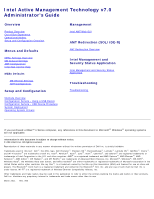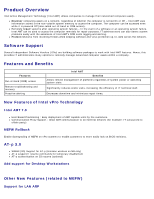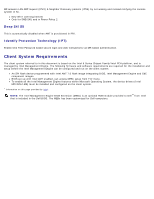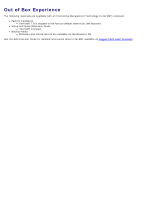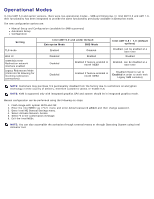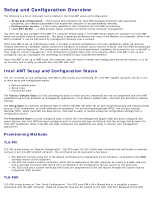Dell Latitude E6420 Administration Guide - Page 5
Operational Modes - bios
 |
View all Dell Latitude E6420 manuals
Add to My Manuals
Save this manual to your list of manuals |
Page 5 highlights
Operational Modes In Intel AMT 5.0 and earlier versions, there were two operational modes - SMB and Enterprise. In Intel AMT 6.0 and AMT 7.0, their functionality has been integrated to provide the same functionality previously available in Enterprise mode. The new configuration options are: Manual Setup and Configuration (available for SMB customers) Automatic Setup Configuration Setting TLS mode Web UI IDER/SOL/KVM Redirection network interface enabled Legacy Redirection Mode (Controls FW listening for incoming redirection connections) Intel AMT 5.0 and under Default Enterprise Mode SMB Mode Enabled Disabled Disabled Enabled Intel AMT 6.0 / 7.0 (default options) Disabled, can be enabled at a later time Enabled Disabled Enabled if feature enabled in Intel® MEBX Enabled, can be disabled at a later time Disabled Enabled if feature enabled in Intel® MEBX Disabled (Need to set to Enabled in order to work with Legacy SMB consoles) NOTE: Customers may purchase TLS permanently disabled from the factory due to restrictions on encryption technology in their country of delivery, therefore customers cannot re-enable TLS. NOTE: KVM is supported only with integrated graphics CPU and system should be in integrated graphics mode. Manual configuration can be performed using the following six steps: 1. Flash image with system BIOS and FW. 2. Enter the Intel MEBX via menu and enter default password admin and then change password. 3. Enter Intel ME General Settings menu. 4. Select Activate Network Access. 5. Select Y in the confirmation message. 6. Exit the Intel MEBx. NOTE: You can also accomplish the activation through external means or through Operating System using Intel Activator tool.