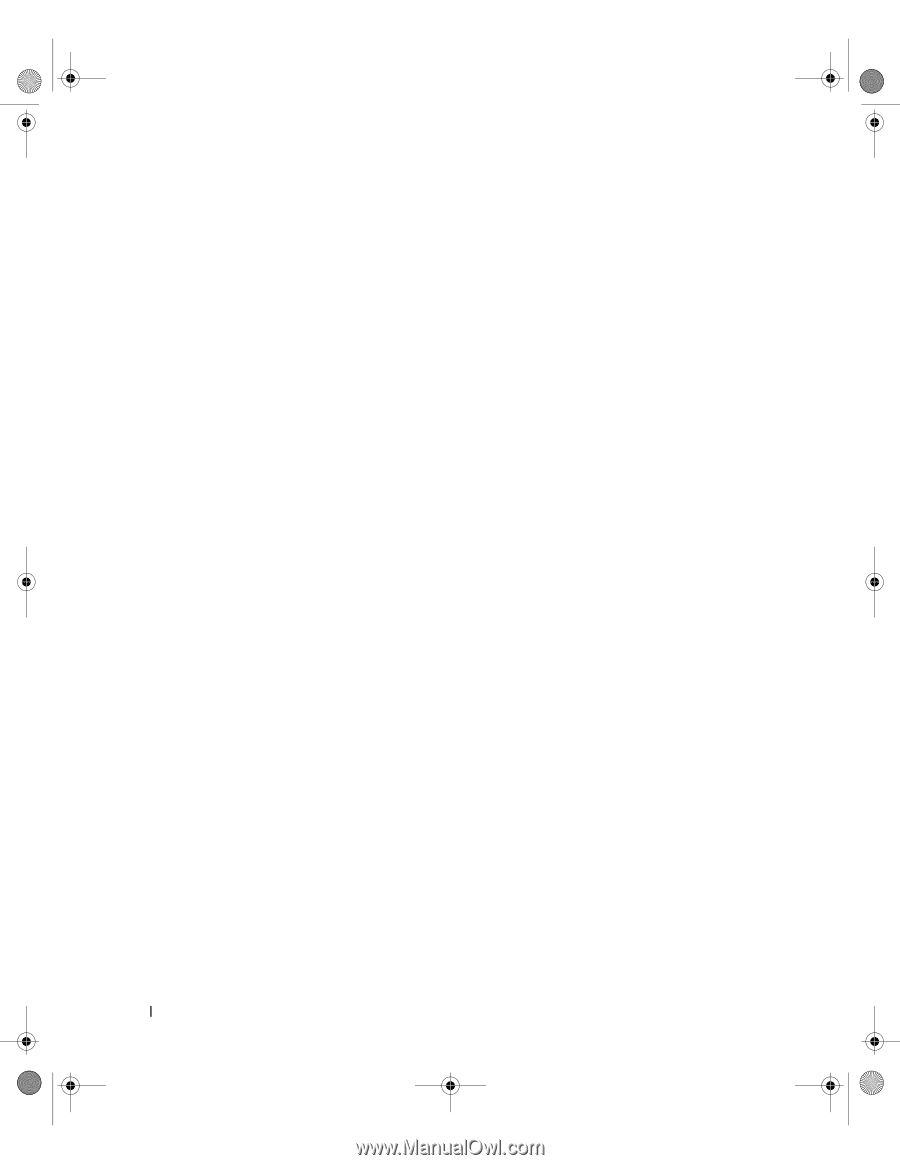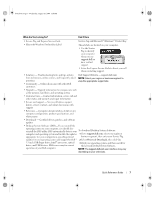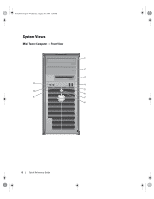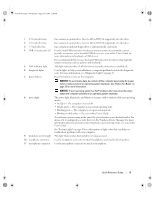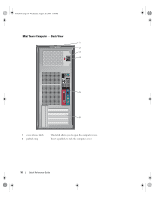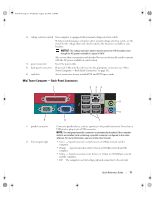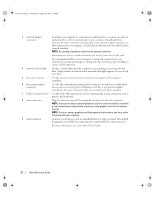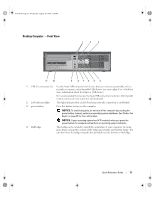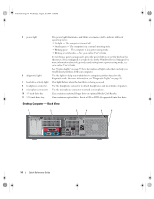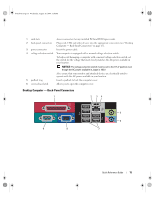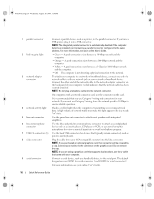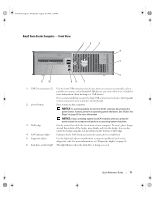Dell OptiPlex 745 Quick Reference Guide - Page 12
User's Guide - video card
 |
UPC - 683728231774
View all Dell OptiPlex 745 manuals
Add to My Manuals
Save this manual to your list of manuals |
Page 12 highlights
book.book Page 12 Wednesday, August 16, 2006 3:18 PM 3 network adapter connector To attach your computer to a network or broadband device, connect one end of a network cable to either a network jack or your network or broadband device. Connect the other end of the network cable to the network adapter connector on the back panel of your computer. A click indicates that the network cable has been securely attached. NOTE: Do not plug a telephone cable into the network connector. On computers with a network connector card, use the connector on the card. It is recommended that you use Category 5 wiring and connectors for your network. If you must use Category 3 wiring, force the network speed to 10 Mbps to ensure reliable operation. 4 network activity light Flashes a yellow light when the computer is transmitting or receiving network data. A high volume of network traffic may make this light appear to be in a steady "on" state. 5 line-out connector Use the green line-out connector to attach most speakers with integrated amplifiers. 6 line-in/microphone connector Use the blue and pink line-in/microphone connector to attach a record/playback device such as a cassette player, CD player, or VCR.; or a personal computer microphone for voice or musical input into a sound or telephony program. 7 USB 2.0 connectors (6) Use the back USB connectors for devices that typically remain connected, such as printers and keyboards. 8 video connector Plug the cable from your VGA-compatible monitor into the blue connector. NOTE: If you purchased an optional graphics card, this connector will be covered by a cap. Connect your monitor to the connector on the graphics card. Do not remove the cap. NOTE: If you are using a graphics card that supports dual monitors, use the y-cable that came with your computer. 9 serial connector Connect a serial device, such as a handheld device, to the serial port. The default designations are COM1 for serial connector 1 and COM2 for serial connector 2. For more information, see your online User's Guide. 12 Quick Reference Guide