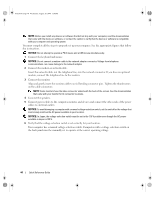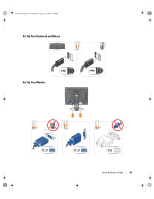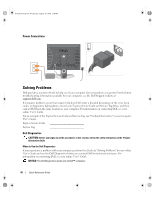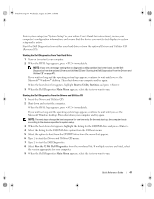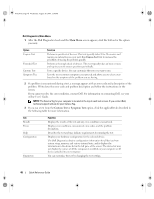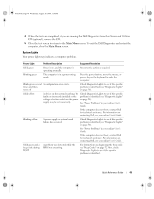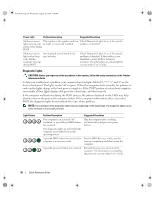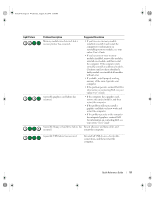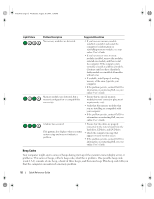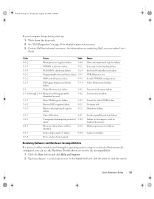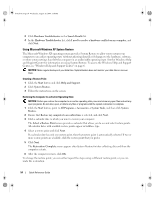Dell OptiPlex 745 Quick Reference Guide - Page 49
System Lights - beep codes
 |
UPC - 683728231774
View all Dell OptiPlex 745 manuals
Add to My Manuals
Save this manual to your list of manuals |
Page 49 highlights
book.book Page 49 Wednesday, August 16, 2006 3:18 PM 4 When the tests are completed, if you are running the Dell Diagnostics from the Drivers and Utilities CD (optional), remove the CD. 5 Close the test screen to return to the Main Menu screen. To exit the Dell Diagnostics and restart the computer, close the Main Menu screen. System Lights Your power light may indicate a computer problem. Power Light Problem Description Suggested Resolution Solid green Power is on, and the computer is operating normally. No corrective action is required. Blinking green The computer is in a power-saving mode. Press the power button, move the mouse, or press a key on the keyboard to wake the computer. Blinks green several A configuration error exists. times and then turns off Check Diagnostic Lights to see if the specific problem is identified (see "Diagnostic Lights" on page 50). Solid yellow A device on the system board may be Check Diagnostic Lights to see if the specific faulty or incorrectly installed or the problem is identified (see "Diagnostic Lights" voltage selection switch on the power on page 50). supply may be set incorrectly. See "Power Problems" in your online User's Guide. If the computer does not boot, contact Dell for technical assistance. For information on contacting Dell, see your online User's Guide. Blinking yellow A power supply or system board failure has occurred. Check Diagnostic Lights to see if the specific problem is identified (see "Diagnostic Lights" on page 50). See "Power Problems" in your online User's Guide. If the computer does not boot, contact Dell for technical assistance. For information on contacting Dell, see your online User's Guide. Solid green and a beep code during POST A problem was detected while the BIOS was executing. For instructions on diagnosing the beep code see "Beep Codes" on page 52. Also, check Diagnostic Lights to see if the specific problem is identified. Quick Reference Guide 49