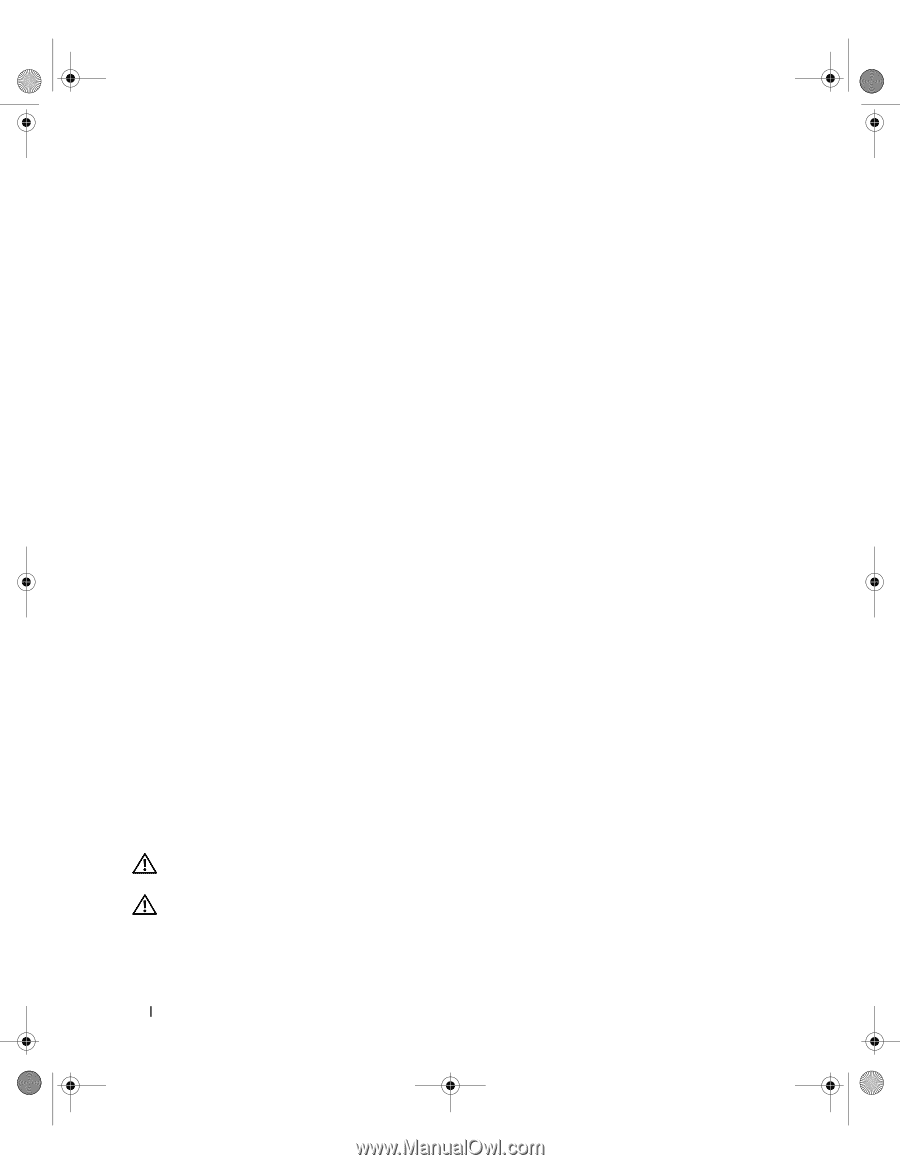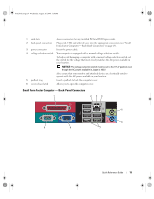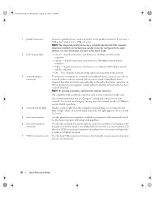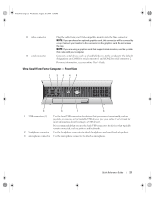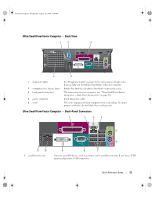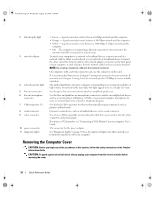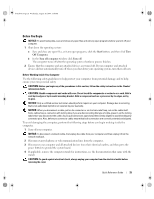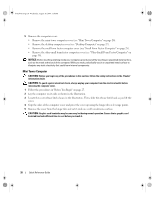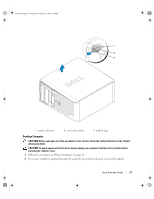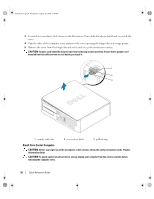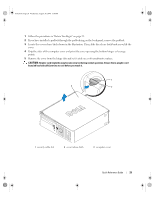Dell OptiPlex 745 Quick Reference Guide - Page 24
Removing the Computer Cover - orange power light
 |
UPC - 683728231774
View all Dell OptiPlex 745 manuals
Add to My Manuals
Save this manual to your list of manuals |
Page 24 highlights
book.book Page 24 Wednesday, August 16, 2006 3:18 PM 2 link integrity light 3 network adapter 4 network activity light 5 line-out connector 6 line-in/ microphone connector 7 USB connectors (5) 8 serial connector 9 video connector 10 power connector 11 diagnostic lights • Green - A good connection exists between a 10-Mbps network and the computer. • Orange - A good connection exists between a 100-Mbps network and the computer. • Yellow - A good connection exists between a 1000-Mbps (1-Gbps) network and the computer. • Off - The computer is not detecting a physical connection to the network or the network controller is turned off in system setup. To attach your computer to a network or broadband device, connect one end of a network cable to either a network jack or your network or broadband device. Connect the other end of the network cable to the network adapter connector on the back panel of your computer. A click indicates that the network cable has been securely attached. NOTE: Do not plug a telephone cable into the network connector. On computers with a network connector card, use the connector on the card. It is recommended that you use Category 5 wiring and connectors for your network. If you must use Category 3 wiring, force the network speed to 10 Mbps to ensure reliable operation. The amber light flashes when the computer is transmitting or receiving network data. A high volume of network traffic may make this light appear to be in a steady "on" state. Use the green line-out connector to attach an amplified speaker set. Use the blue and pink line-in/ microphone connector to attach a record/playback device such as a cassette player, CD player, or VCR.; or a personal computer microphone for voice or musical input into a sound or telephony program. Use the back USB connectors for devices that typically remain connected, such as printers and keyboards. Connect a serial device, such as a handheld device, to the serial connector. If you have a DVI-compatible monitor, plug the cable from your monitor into the white connector on the back panel. If you have a VGA monitor, see "Connecting a VGA Monitor" in your computer User's Guide. The connector for the power adapter. See "Diagnostic Lights" on page 50 for a description of light codes that can help you troubleshoot problems with your computer. Removing the Computer Cover CAUTION: Before you begin any of the procedures in this section, follow the safety instructions in the Product Information Guide. CAUTION: To guard against electrical shock, always unplug your computer from the electrical outlet before removing the cover. 24 Quick Reference Guide