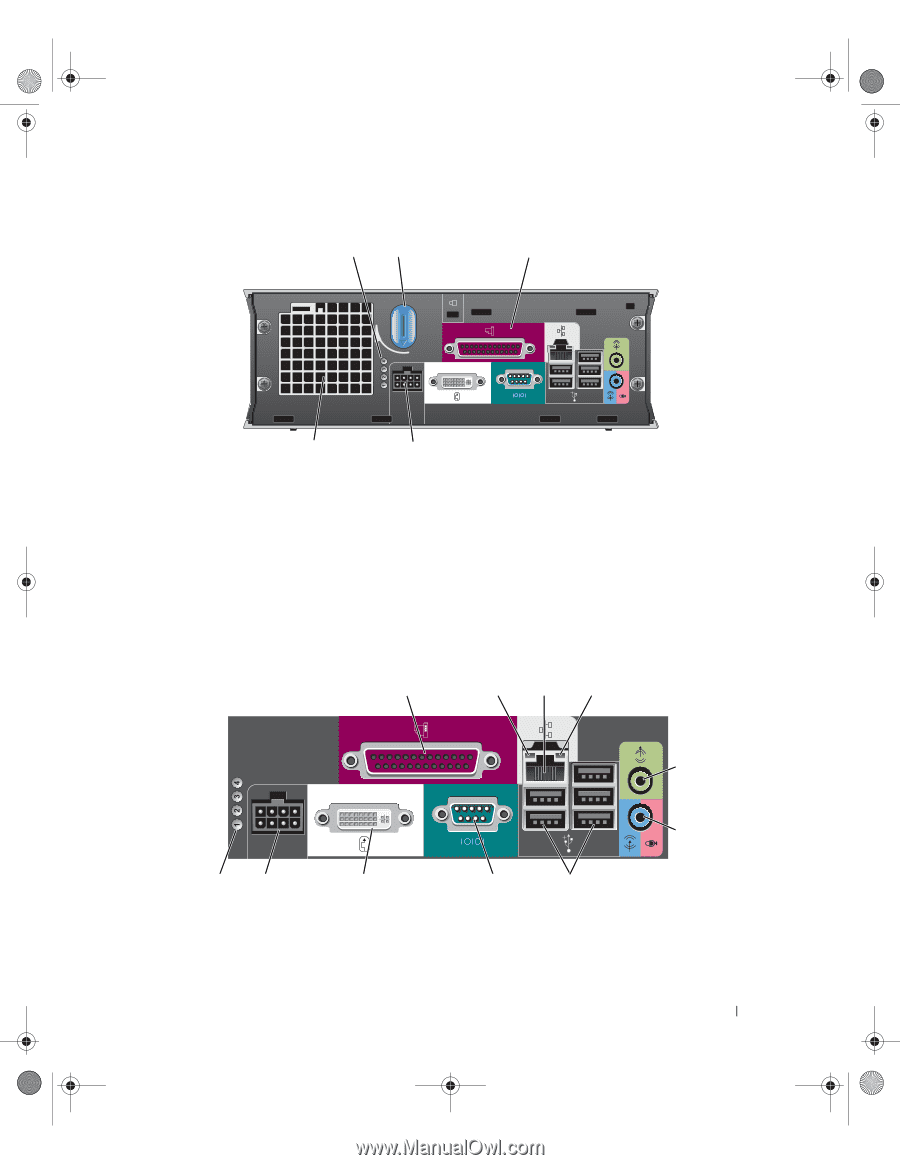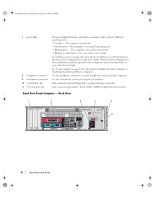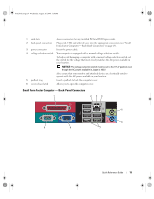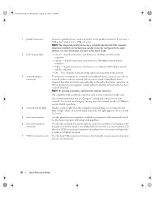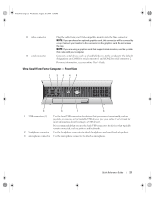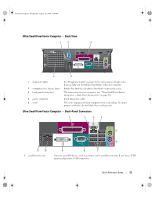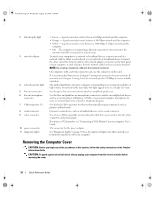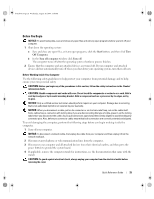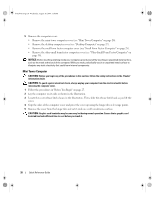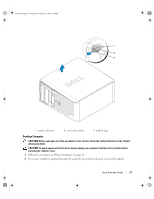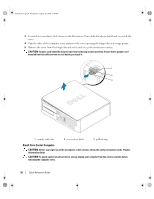Dell OptiPlex 745 Quick Reference Guide - Page 23
Ultra-Small Form Factor Computer - Back View, Ultra-Small Form Factor Computer - Back-Panel
 |
UPC - 683728231774
View all Dell OptiPlex 745 manuals
Add to My Manuals
Save this manual to your list of manuals |
Page 23 highlights
book.book Page 23 Wednesday, August 16, 2006 3:18 PM Ultra-Small Form Factor Computer - Back View 1 2 3 5 4 1 diagnostic lights 2 computer cover release knob 3 back-panel connectors 4 power connector 5 vents See "Diagnostic Lights" on page 50 for a description of light codes that can help you troubleshoot problems with your computer. Rotate this knob in a clockwise direction to remove the cover. The connectors for your computer (see "Ultra-Small Form Factor Computer - Back-Panel Connectors" on page 23). Insert the power cable. The vents help prevent your computer from overheating. To ensure proper ventilation, do not block these cooling vents. Ultra-Small Form Factor Computer - Back-Panel Connectors 1 2 3 4 5 6 11 10 1 parallel connector 9 8 7 Connect a parallel device, such as a printer, to the parallel connector. If you have a USB printer, plug it into a USB connector. Quick Reference Guide 23