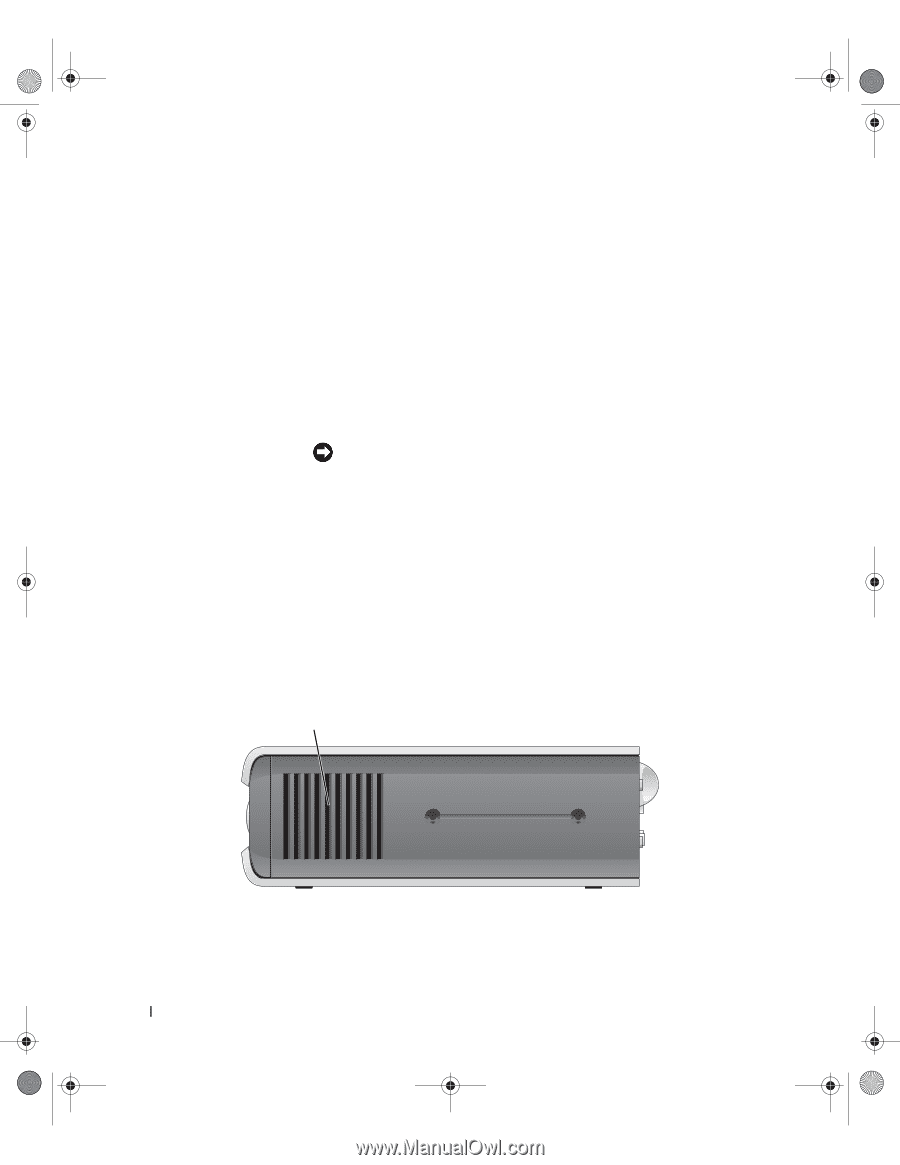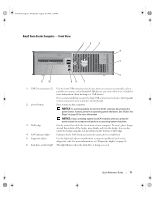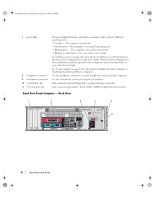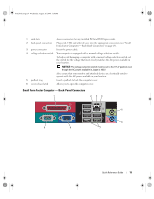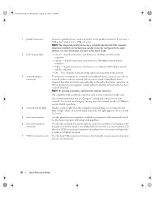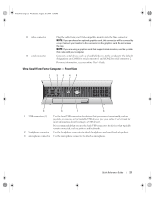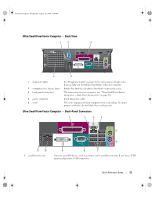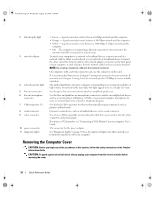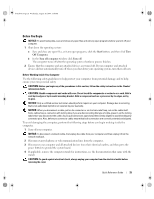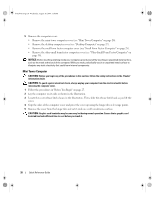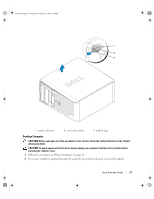Dell OptiPlex 745 Quick Reference Guide - Page 22
Ultra-Small Form Factor Computer - Side View
 |
UPC - 683728231774
View all Dell OptiPlex 745 manuals
Add to My Manuals
Save this manual to your list of manuals |
Page 22 highlights
book.book Page 22 Wednesday, August 16, 2006 3:18 PM 4 power light The power light illuminates and blinks or remains solid to indicate different states: • No light - The computer is turned off. • Steady green - The computer is in a normal operating state. • Blinking green - The computer is in a power-saving mode. • Blinking or solid yellow - See your online User's Guide. To exit from a power-saving mode, press the power button or use the keyboard or the mouse if it is configured as a wake device in the Windows Device Manager. For more information about sleep modes and exiting from a power-saving mode, see your online User's Guide. See "System Lights" on page 49 for a description of light codes that can help you troubleshoot problems with your computer. 5 power button Press this button to turn on the computer. NOTICE: To avoid losing data, do not turn off the computer by pressing the power button. Instead, perform an operating system shutdown. See "Before You Begin" on page 25 for more information. 6 vents The vents help prevent your computer from overheating. To ensure proper ventilation, do not block these cooling vents. 7 module bay Install a D-module optical drive, second hard drive, or floppy drive in the module bay. 8 hard-drive access light The hard-drive access light is on when the computer reads data from or writes data to the hard drive. The light might also be on when devices such as your CD player are operating. 9 vents The vents help prevent your computer from overheating. To ensure proper ventilation, do not block these cooling vents. Ultra-Small Form Factor Computer - Side View 1 1 vents The vents located on each side of the computer help prevent your computer from overheating. To ensure proper ventilation, do not block these cooling vents. 22 Quick Reference Guide