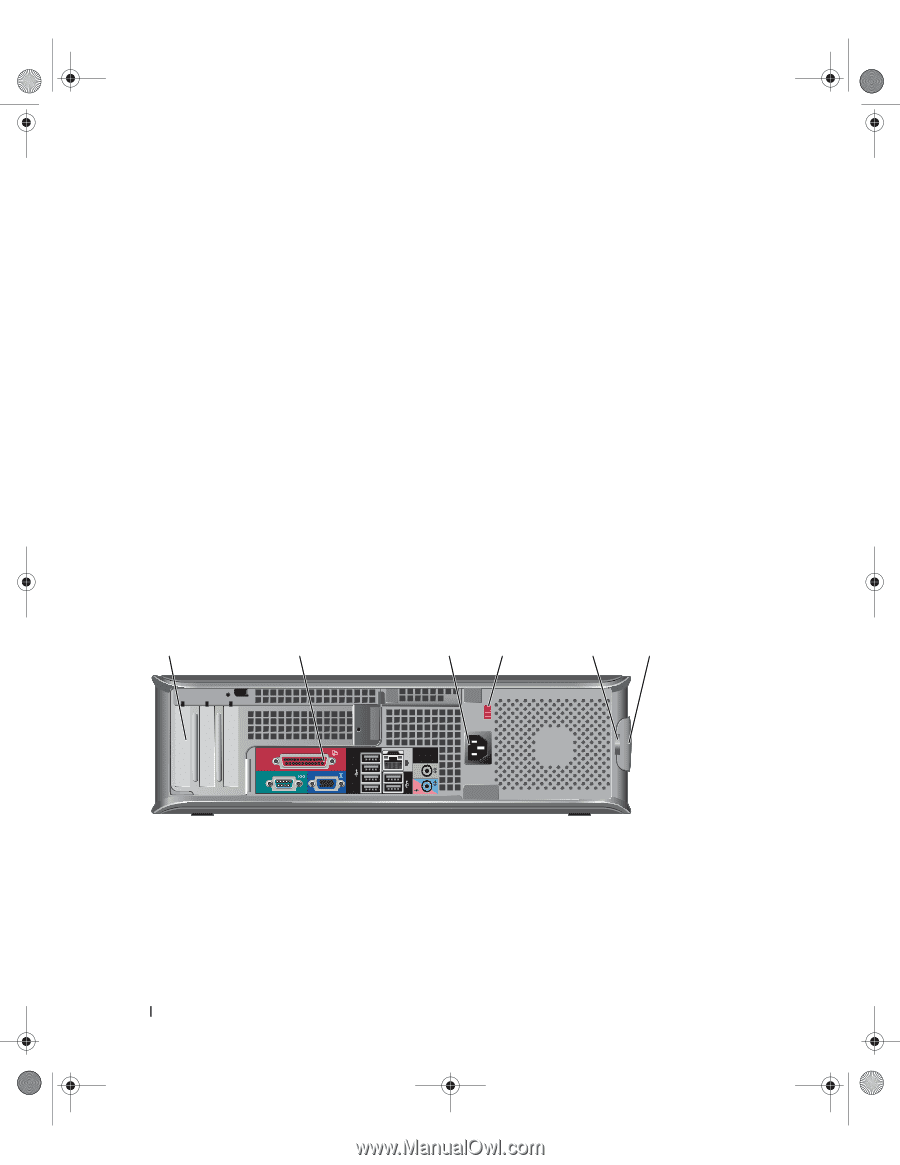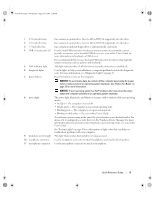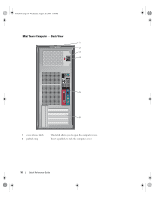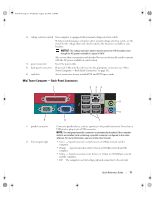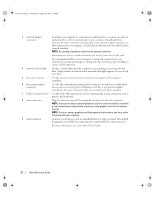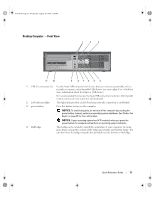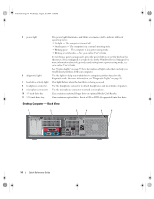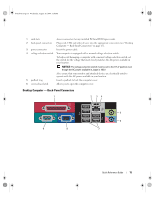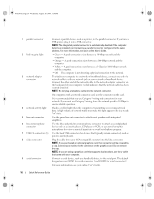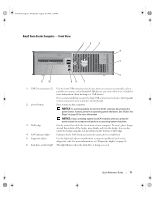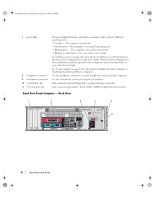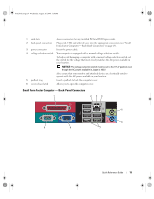Dell OptiPlex 745 Quick Reference Guide - Page 14
Desktop Computer - Back View - speaker windows 7
 |
UPC - 683728231774
View all Dell OptiPlex 745 manuals
Add to My Manuals
Save this manual to your list of manuals |
Page 14 highlights
book.book Page 14 Wednesday, August 16, 2006 3:18 PM 5 power light 6 diagnostic lights 7 hard-drive activity light 8 headphone connector 9 microphone connector 10 3.5-inch drive bay 11 5.25-inch drive bay The power light illuminates and blinks or remains solid to indicate different operating states: • No light - The computer is turned off. • Steady green - The computer is in a normal operating state. • Blinking green - The computer is in a power-saving mode. • Blinking or solid amber - See your online User's Guide. To exit from a power-saving mode, press the power button or use the keyboard or the mouse if it is configured as a wake device in the Windows Device Manager. For more information about sleep modes and exiting from a power-saving mode, see your online User's Guide. See "System Lights" on page 49 for a description of light codes that can help you troubleshoot problems with your computer. Use the lights to help you troubleshoot a computer problem based on the diagnostic code. For more information, see "Diagnostic Lights" on page 50. This light flickers when the hard drive is being accessed. Use the headphone connector to attach headphones and most kinds of speakers. Use the microphone connector to attach a microphone. Can contain an optional floppy drive or optional Media Card Reader. Can contain an optical drive. Insert a CD or DVD (if supported) into this drive. Desktop Computer - Back View 1 2 3 4 5 6 14 Quick Reference Guide