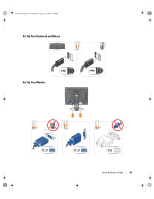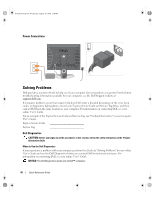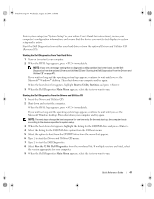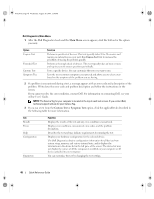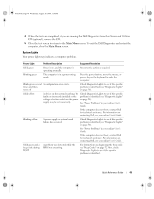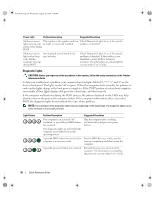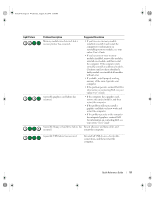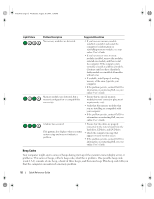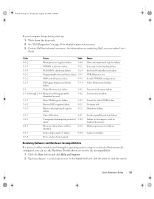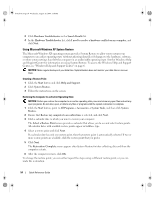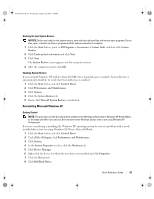Dell OptiPlex 745 Quick Reference Guide - Page 50
Diagnostic Lights - bios
 |
UPC - 683728231774
View all Dell OptiPlex 745 manuals
Add to My Manuals
Save this manual to your list of manuals |
Page 50 highlights
book.book Page 50 Wednesday, August 16, 2006 3:18 PM Power Light Problem Description Suggested Resolution Solid green power The monitor or the graphics card may Check Diagnostic Lights to see if the specific light, no beep code be faulty or incorrectly installed. problem is identified. and no video during POST Solid green power light and no beep code, but the computer locks up during POST An integrated system board device may be faulty. Check Diagnostic Lights to see if the specific problem is identified. If the problem is not identified, contact Dell for technical assistance. For information on contacting Dell, see your online User's Guide. Diagnostic Lights CAUTION: Before you begin any of the procedures in this section, follow the safety instructions in the Product Information Guide. To help you troubleshoot a problem, your computer has four lights labeled "1," "2," "3," and "4" on the front or back panel. The lights can be "off" or green. When the computer starts normally, the patterns or codes on the lights change as the boot process completes. If the POST portion of system boot completes successfully, all four lights display solid green for a short time, and then turn off. If the computer malfunctions during the POST process, the pattern displayed on the LEDs may help identify where in the process the computer halted. If the computer malfunctions after a successful POST, the diagnostic lights do not indicate the cause of the problem. NOTE: The orientation of the diagnostic lights may vary depending on the system type. The diagnostic lights can be either vertically or horizontally oriented. Light Pattern Problem Description Suggested Resolution The computer is in a normal "off" condition, or a possible pre-BIOS failure has occurred. Plug the computer into a working electrical outlet and press the power button. The diagnostic lights are not lit after the computer successfully boots to the operating system. A possible BIOS failure has occurred; the Run the BIOS Recovery utility, wait for computer is in recovery mode. recovery completion, and then restart the computer. A possible processor failure has occurred. Reinstall the processor and restart the computer. For information on reinstalling the processor, see your online User's Guide. 50 Quick Reference Guide