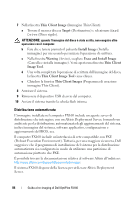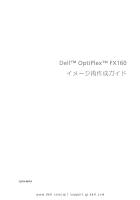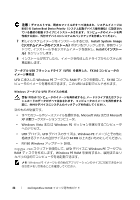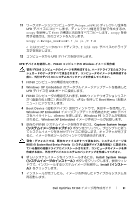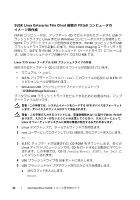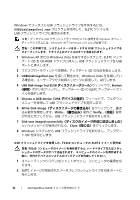Dell OptiPlex FX160 Dell™ OptiPlex™ FX160 Re-Imaging Guide - Page 89
Windows, Windows AIK, Windows PE Tools Command, Prompt, Windows PE, ImageX
 |
View all Dell OptiPlex FX160 manuals
Add to My Manuals
Save this manual to your list of manuals |
Page 89 highlights
Windows Preinstallation Environment User Guide』(Windows Preinstallation Environment Include a Custom Script in a Windows PE Image」(Windows PE Walkthrough: Create a Custom Windows PE Image Windows PE WAIK 1 Microsoft WAIK 1 GB)。 2 Windows OPK または Windows AIK Windows PE Tools Command Prompt(Windows PE C:¥Program Files¥¥Tools version> には Windows OPK また は Windows AIK 3 copype.cmd x86 4
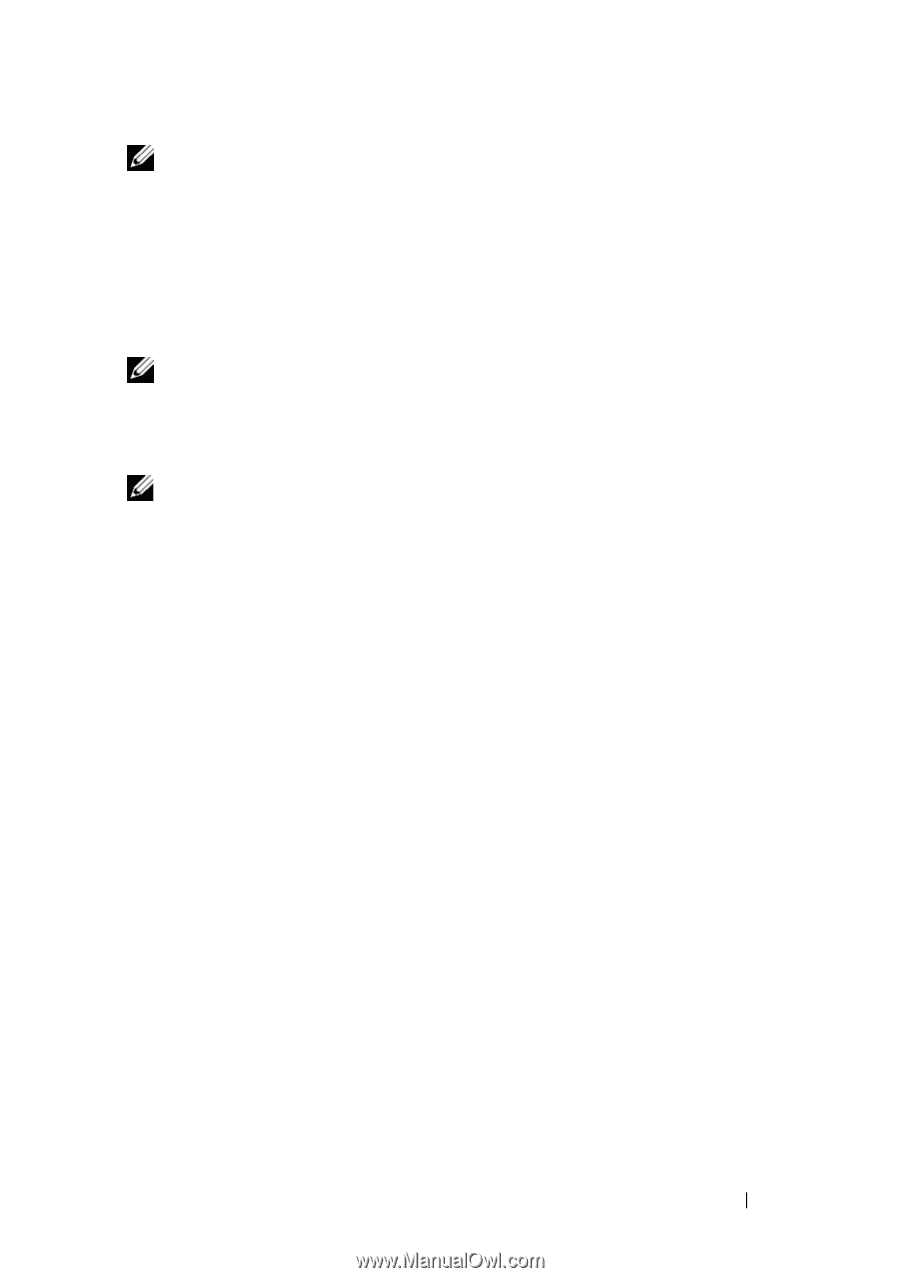
Dell OptiPlex FX160
イメージ再作成ガイド
89
メモ:
この手順の詳細については、『
Windows Preinstallation Environment User
Guide
』(
Windows Preinstallation Environment
ユーザーガイド)の「
Include a Custom
Script in a Windows PE Image
」(
Windows PE
イメージへのカスタムスクリプトの追
加)と
「
Walkthrough: Create a Custom Windows PE Image
」(概要:カスタム
Windows
PE
イメージの作成)の項を参照してください。この情報は
WAIK
ソフトウェアのヘ
ルプシステムの一部です。
1
最新バージョンの
Microsoft WAIK
ソフトウェアをワークステーションコン
ピュータにダウンロードしてインストールします。
メモ:
ダウンロードファイルは非常に大きいサイズです(約
1 GB
)
。
2
スタート
をクリックし、
すべてのプログラム
をポイントし、
Windows
OPK
または
Windows AIK
をポイントし、
Windows PE Tools Command
Prompt
(
Windows PE
ツールコマンドプロンプト)
をクリックします。
メモ:
コマンドプロンプトウィンドウが自動的に開き、すべての必要なツールを指
定する環境変数が設定されます。デフォルトでは、すべてのツールが
C:
¥
Program
Files
¥
<version>
¥
Tools
にインストールされます。
<version>
には
Windows OPK
また
は
Windows AIK
が入ります。
3
コマンドプロンプトで次のコマンドを実行します。
copype.cmd x86 <dest>
4
<dest>
には、この手順で使用するローカルディレクトリ(
c:
\
winpe_x86
など)を指定します。このスクリプトが
<dest>
ディレクトリを作成し、
x86
アーキテクチャに必要なすべてのファイルをこのディレクトリにコピー
します。この例では、次のディレクトリが作成されます。
\
winpe_x86
\
winpe_x86
\
ISO
\
winpe_x86
\
mount
5
コマンドプロンプトで、
ImageX
を使用してベース
Windows PE
イメージ
(
Winpe.wim
)を
\
mount
ディレクトリにマウントします。
imagex /mountrw c:
\
winpe_x86
\
winpe.wim 1
c:
\
winpe_x86
\
mount
6
次のファイルをアップデート
DVD
から
\
winpe_x86
\
mount
\
windows
\
system32
\
ディレクトリにコピーします。
winpeshl.ini
DellImageDeploy.exe
Comctl32.dll
Oledlg.dll
Wimgapi.dll