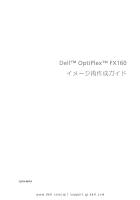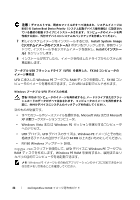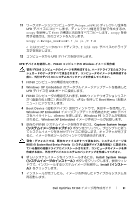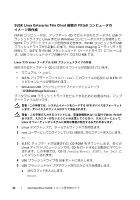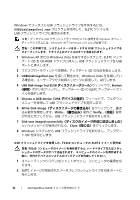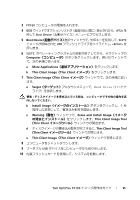Dell OptiPlex FX160 Dell™ OptiPlex™ FX160 Re-Imaging Guide - Page 90
boot.wim
 |
View all Dell OptiPlex FX160 manuals
Add to My Manuals
Save this manual to your list of manuals |
Page 90 highlights
Dell Image Deployment boot.wim 7 peimg /prep peimg /prep c:\winpe_x86\mount\Windows 8 ImageX /unmount commit Winpe.wim imagex /unmount c:\winpe_x86\mount /commit 9 \winpe_x86\ISO Boot.wim Boot.wim 警告:UFD 10 UFD Diskpart Windows Vista または Windows PE 環境で UFD a Windows Vista Windows PE UFD b UFD 全体を 1 つの FAT32 UFD が disk 1 diskpart select disk 1 clean create partition primary size= select partition 1 active format fs=fat32 assign exit 90 Dell OptiPlex FX160
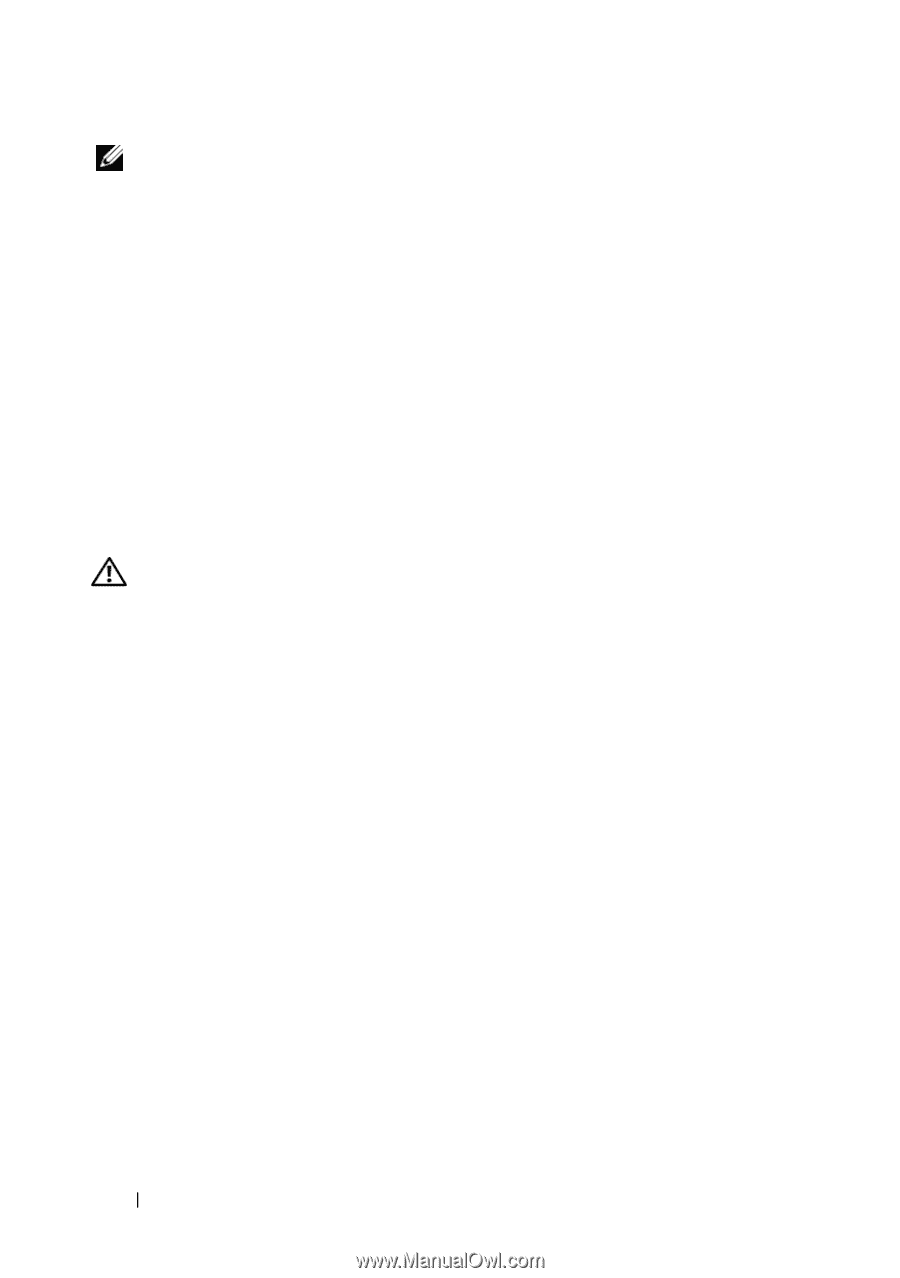
90
Dell OptiPlex FX160
イメージ再作成ガイド
メモ:
次の手順のイメージ準備作業は、
Dell Image Deployment
ツールでは不要です。
この手順を省略すると、
boot.wim
を再マウントして、アップデートファイルを
正しいディレクトリにコピーするだけで、今後のアップデートをイメージに追加で
きます。
7
peimg /prep
コマンドを使用して、イメージを作成します。このコマン
ドは、インストールされないパッケージをイメージから削除して、最終的
なイメージのサイズを縮小します。
peimg /prep c:
\
winpe_x86
\
mount
\
Windows
8
ImageX /unmount
オプションに
/commit
オプションを付けて、元のイ
メージファイル(
Winpe.wim
)に変更内容をコミットします。
imagex /unmount c:
\
winpe_x86
\
mount /commit
9
\
winpe_x86
\
ISO
ディレクトリ内のデフォルトの
Boot.wim
を新しくカ
スタマイズしたイメージに置き換えます。このイメージの名前は
Boot.wim
にする必要があります。
警告:
UFD
デバイスをフォーマットすると、デバイス上のファイルはすべて消去さ
れます。
10
UFD
デバイスを準備します。
Diskpart
を使用して、
Windows Vista
または
Windows PE
環境で
UFD
をフォーマットします。
a
Windows Vista
オペレーティングシステムまたは
Windows PE
のセッ
ション中に、
UFD
デバイスを挿入します。
b
UFD
全体を
1
つの
FAT32
ドライブとしてフォーマットします。次の例
では、
UFD
が
disk 1
です。コマンドウィンドウを開き、次のコマン
ドを入力します。
diskpart
select disk 1
clean
create partition primary size=<size of device>
select partition 1
active
format fs=fat32
assign
exit