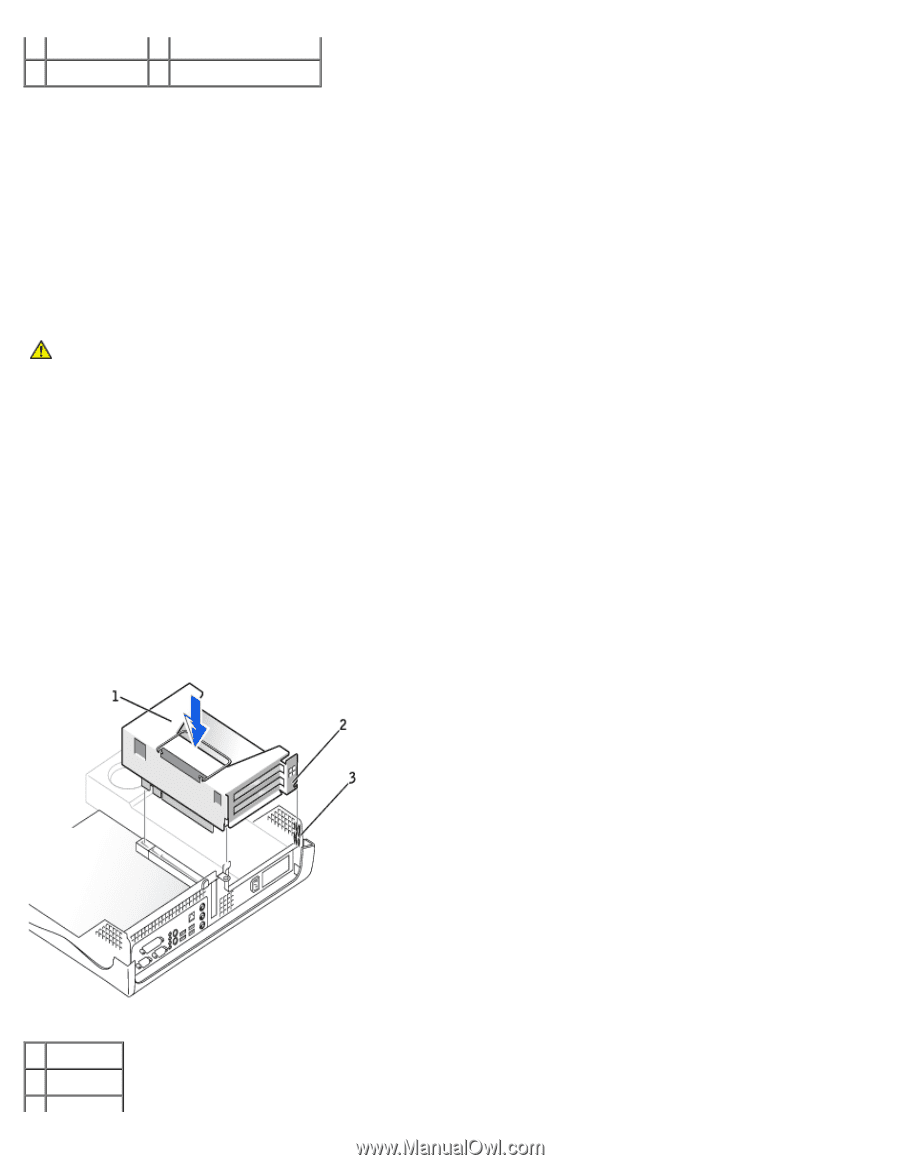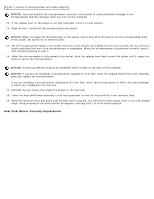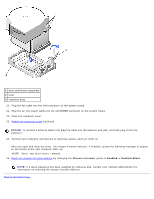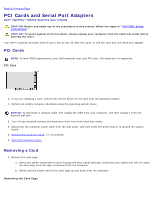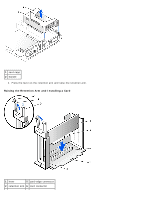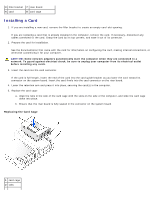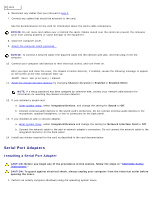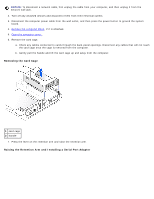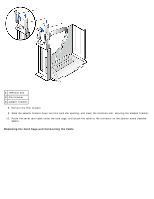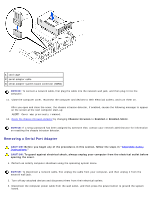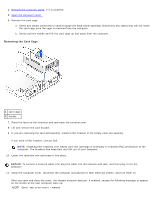Dell OptiPlex GX260N User Guide - Page 114
Installing a Card, Replacing the Card Cage
 |
View all Dell OptiPlex GX260N manuals
Add to My Manuals
Save this manual to your list of manuals |
Page 114 highlights
3 filler bracket 7 riser board 4 card 8 card cage Installing a Card 1. If you are installing a new card, remove the filler bracket to create an empty card-slot opening. If you are replacing a card that is already installed in the computer, remove the card. If necessary, disconnect any cables connected to the card. Grasp the card by its top corners, and ease it out of its connector. 2. Prepare the card for installation. See the documentation that came with the card for information on configuring the card, making internal connections, or otherwise customizing it for your computer. CAUTION: Some network adapters automatically start the computer when they are connected to a network. To guard against electrical shock, be sure to unplug your computer from its electrical outlet before installing any cards. 3. Insert the card into the card connector. If the card is full-length, insert the end of the card into the card guide bracket as you lower the card toward its connector on the system board. Insert the card firmly into the card connector on the riser board. 4. Lower the retention arm and press it into place, securing the card(s) in the computer. 5. Replace the card cage: a. Align the tabs in the side of the card cage with the slots on the side of the computer, and slide the card cage down into place. b. Ensure that the riser board is fully seated in the connector on the system board. Replacing the Card Cage 1 card cage 2 tabs