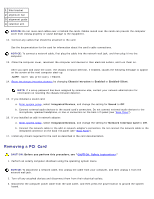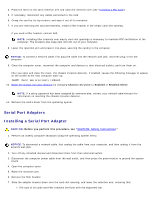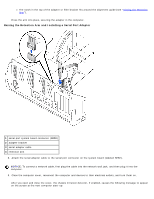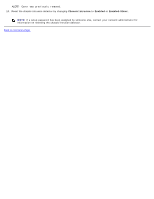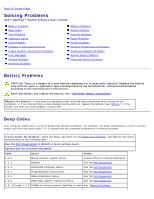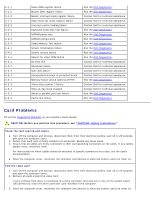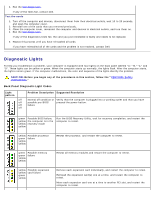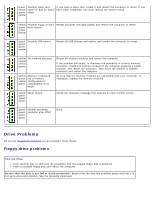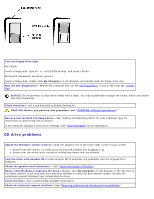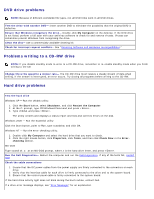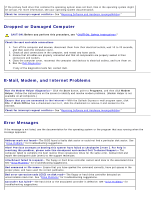Dell OptiPlex GX260N User Guide - Page 164
Card Problems, CAUTION: Safety Instructions - specifications
 |
View all Dell OptiPlex GX260N manuals
Add to My Manuals
Save this manual to your list of manuals |
Page 164 highlights
3-1-1 3-1-2 3-1-3 3-1-4 3-2-2 3-2-4 3-3-1 3-3-2 3-3-4 3-4-1 3-4-2 3-4-3 4-2-1 4-2-2 4-2-3 4-2-4 4-3-1 4-3-3 4-3-4 4-4-1 4-4-4 Slave DMA register failure Master DMA register failure Master interrupt mask register failure Slave interrupt mask register failure Interrupt vector loading failure Keyboard Controller Test failure NVRAM power loss NVRAM configuration Video Memory Test failure Screen initialization failure Screen retrace failure Search for video ROM failure No time tick Shutdown failure Gate A20 failure Unexpected interrupt in protected mode Memory failure above address 0FFFFh Timer-chip counter 2 failure Time-of-day clock stopped Serial or parallel port test failure Cache test failure Run the Dell Diagnostics. Run the Dell Diagnostics. Contact Dell for technical assistance. Contact Dell for technical assistance. Contact Dell for technical assistance. Run the Dell Diagnostics. Run the Dell Diagnostics. Run the Dell Diagnostics. Run the Dell Diagnostics. Run the Dell Diagnostics. Run the Dell Diagnostics. Run the Dell Diagnostics. Contact Dell for technical assistance. Contact Dell for technical assistance. Contact Dell for technical assistance. Contact Dell for technical assistance. Run the Dell Diagnostics. Contact Dell for technical assistance. Contact Dell for technical assistance. Run the Dell Diagnostics. Run the Dell Diagnostics. Card Problems Fill out the Diagnostics Checklist as you complete these checks. CAUTION: Before you perform this procedure, see "CAUTION: Safety Instructions." Check the card seating and cables 1. Turn off the computer and devices, disconnect them from their electrical outlets, wait 10 to 20 seconds, and open the computer cover. 2. Ensure that each card is firmly seated in its connector. Reseat any loose cards. 3. Ensure that all cables are firmly connected to their corresponding connectors on the cards. If any cables appear loose, reconnect them. For instructions on which cables should be attached to specific connectors on a card, see the card's documentation. 4. Close the computer cover, reconnect the computer and devices to electrical outlets, and turn them on. Test the video card 1. Turn off the computer and devices, disconnect them from their electrical outlets, wait 10 to 20 seconds, and open the computer cover. 2. Remove all cards except the video card. If your primary hard drive is connected to a drive controller card and not to one of the system board IDE connectors, leave the drive controller card installed in the computer. 3. Close the computer cover, reconnect the computer and devices to electrical outlets, and turn them on.