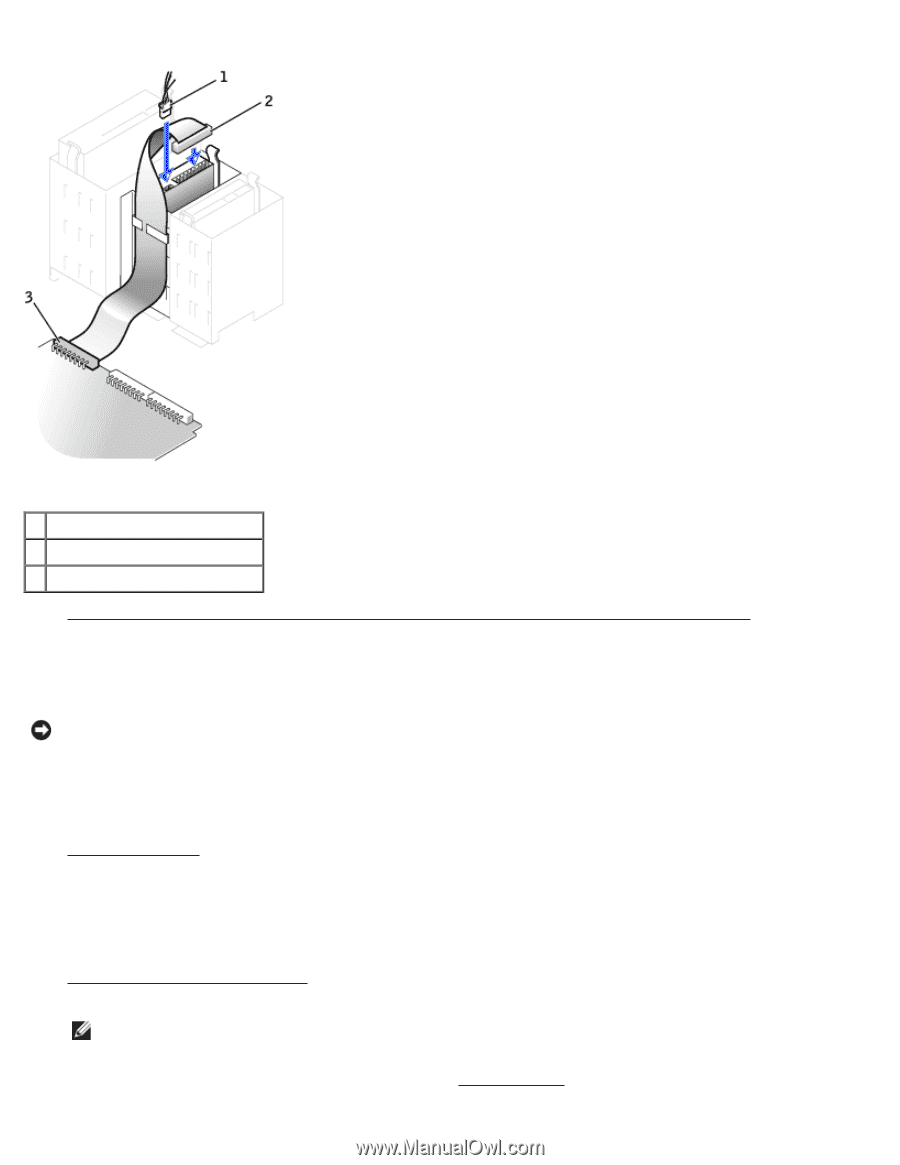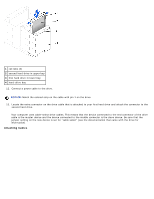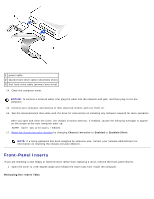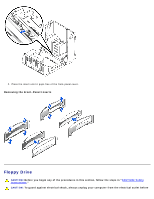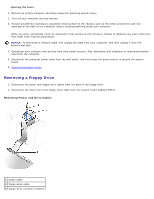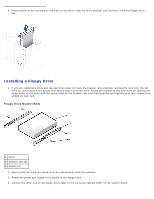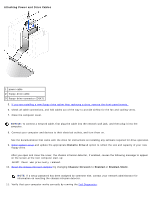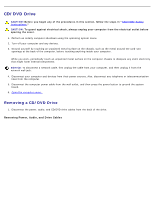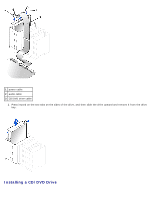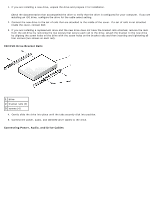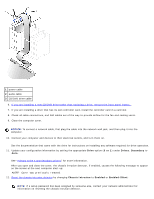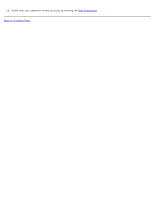Dell OptiPlex GX260N User Guide - Page 144
Dell Diagnostics, floppy drive.
 |
View all Dell OptiPlex GX260N manuals
Add to My Manuals
Save this manual to your list of manuals |
Page 144 highlights
Attaching Power and Drive Cables 1 power cable 2 floppy-drive cable 3 floppy-drive connector (DSKT) 5. If you are installing a new floppy drive rather than replacing a drive, remove the front-panel inserts. 6. Check all cable connections, and fold cables out of the way to provide airflow for the fan and cooling vents. 7. Close the computer cover. NOTICE: To connect a network cable, first plug the cable into the network wall jack, and then plug it into the computer. 8. Connect your computer and devices to their electrical outlets, and turn them on. See the documentation that came with the drive for instructions on installing any software required for drive operation. 9. Enter system setup and update the appropriate Diskette Drive A option to reflect the size and capacity of your new floppy drive. After you open and close the cover, the chassis intrusion detector, if enabled, causes the following message to appear on the screen at the next computer start-up: ALERT! Cover was previously removed. 10. Reset the chassis intrusion detector by changing Chassis Intrusion to Enabled or Enabled-Silent. NOTE: If a setup password has been assigned by someone else, contact your network administrator for information on resetting the chassis intrusion detector. 11. Verify that your computer works correctly by running the Dell Diagnostics.