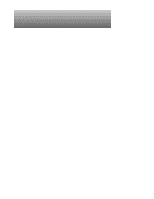Dell PowerEdge 2200 Service Manual - Page 46
Front Bezel, Front Bezel Removal
 |
View all Dell PowerEdge 2200 manuals
Add to My Manuals
Save this manual to your list of manuals |
Page 46 highlights
2. Slide the cover backward about an inch; then grasp the front of the cover and the handle at the back of the cover, and lift the cover straight up off the chassis (Figure 4-1). Front Bezel retaining holes (6) retaining clips (6) alignment holes (5) alignment pins (5) Figure 4-3. Front Bezel Removal 1. Remove the computer cover. 2. Pry the front bezel loose with your finger tips, and remove it from the chassis. As you pry the front bezel loose, pry at different points around the bezel to keep the opening between the front bezel and the computer chassis equal on all sides to prevent damage to the bezel alignment pins. 4-4 Dell PowerEdge 2200 Systems Service Manual

4-4
Dell PowerEdge 2200 Systems Service Manual
2.
Slide the cover backward about an inch; then grasp the front of the
cover and the handle at the back of the cover, and lift the cover straight
up off the chassis (Figure 4-1).
F
ront Bezel
Figure 4-3.
Front Bezel Removal
1.
Remove the computer cover.
2.
Pry the front bezel loose with your finger tips, and remove it from the
chassis.
As you pry the front bezel loose, pry at different points around the bezel to
keep the opening between the front bezel and the computer chassis equal on
all sides to prevent damage to the bezel alignment pins.
alignment holes (5)
retaining clips (6)
retaining holes (6)
alignment pins (5)