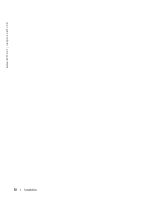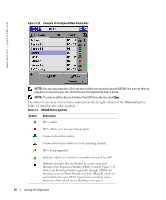Dell PowerEdge 2321DS Dell 2161DS Console Switch Hardware and OSCAR User&am - Page 25
Connecting to the Network, DS Console Switch Configuration With a Cascade Switch
 |
View all Dell PowerEdge 2321DS manuals
Add to My Manuals
Save this manual to your list of manuals |
Page 25 highlights
Figure 2-9. 2161DS Console Switch Configuration With a Cascade Switch Connecting to the Network To connect the network and power up your 2161DS Console Switch: 1 Connect your network cable to the LAN port on the rear of the 2161DS Console Switch to your network. 2 Power up all attached systems. To connect the analog port monitor and PS/2 keyboard and mouse: Attach your monitor and PS/2 keyboard and mouse cable connectors to the appropriate ports on the back of your 2161DS Console Switch unit. Installation 25

Installation
25
Figure 2-9.
2161DS Console Switch Configuration With a Cascade Switch
Connecting to the Network
To connect the network and power up your 2161DS Console Switch:
1
Connect your network cable to the LAN port on the rear of the 2161DS Console Switch to
your network.
2
Power up all attached systems.
To connect the analog port monitor and PS/2 keyboard and mouse:
Attach your monitor and PS/2 keyboard and mouse cable connectors to the appropriate ports on
the back of your 2161DS Console Switch unit.