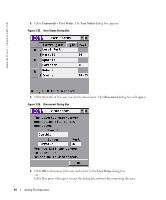Dell PowerEdge 2321DS Dell 2161DS Console Switch Hardware and OSCAR User&am - Page 42
Enable Screen Saver., Energy, Screen, Security, Password, Setup - Security., Inactivity Time, Repeat
 |
View all Dell PowerEdge 2321DS manuals
Add to My Manuals
Save this manual to your list of manuals |
Page 42 highlights
www.dell.com | support.dell.com To password protect your console: 1 Set your password as described in the previous procedure. 2 Select Enable Screen Saver. 3 Type the number of minutes for Inactivity Time (from 1 to 99) to delay activation of password protection and the screen saver feature. 4 For Mode, select Energy if your monitor is ENERGY STAR™ compliant; otherwise select Screen. CAUTION: Monitor damage can result from the use of Energy mode with monitors not compliant with ENERGY STAR™. 5 (Optional) Click Test to activate the screen saver test which lasts 10 seconds then returns you to the Security dialog box. 6 Click OK. To log in to your console: 1 Press to launch OSCAR. The Password dialog box appears. 2 Type your password and then click OK. 3 The Main dialog box appears if the password was entered properly. To automatically log out of a server when inactive: 1 In the Main dialog box, click Setup - Security. If you have password protection, the Password dialog box appears. 2 Type your password, and then click OK. The Security dialog box appears. 3 In the Inactivity Time text box, enter the length of time you want to stay connected to a server before it automatically disengages you. 4 Click OK. To remove password protection from your console: 1 In the Main dialog box, click Setup - Security. the Password dialog box appears. 2 Type your password, and then click OK. 3 In the Security dialog box, single-click and press or double-click in the New box. Leave the box blank. Press . 4 Single-click and press or double-click in the Repeat box. Leave the box blank. Press . 5 Click OK if you only want to eliminate your password. To enable the screen saver mode with no password protection: 42 Analog Port Operation