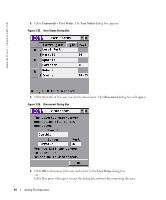Dell PowerEdge 2321DS Dell 2161DS Console Switch Hardware and OSCAR User&am - Page 41
Setting Console Security, Security, Setup - Security, Repeat
 |
View all Dell PowerEdge 2321DS manuals
Add to My Manuals
Save this manual to your list of manuals |
Page 41 highlights
Setting Console Security OSCAR enables you to set security on your analog port console. You can establish a screen saver mode that engages after your console remains unused for a specified delay time. Once engaged, your console will remain locked until you press any key or move the mouse. You will then need to type in your password to continue. Use the Security dialog box to lock your console with password protection, set or change your password and enable the screen saver. To access the Security dialog box: 1 Press . The Main dialog box will appear. 2 Click Setup - Security. The Security dialog box appears. NOTE: If a password has been previously set, the user will have to enter the password before being able to access the Security dialog box. Figure 3-24. Security Dialog Box To set or change the password: 1 Single-click and press or double-click in the New text box. 2 Type the new password in the New text box and press . Passwords require 5 to 12 characters and must include at least one letter and one number. Passwords are also case sensitive. Legal characters are: A-Z, a-z, 0-9, space, and hyphen. Entering a new password deactivates the old one. 3 In the Repeat box, type the password again and press . 4 Click OK if you only want to change your password, and then close the dialog box. Analog Port Operation 41