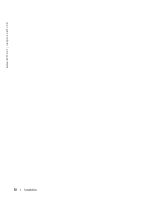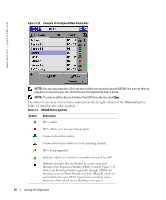Dell PowerEdge 2321DS Dell 2161DS Console Switch Hardware and OSCAR User&am - Page 31
Selecting Servers, Setup - Menu, Delay Time
 |
View all Dell PowerEdge 2321DS manuals
Add to My Manuals
Save this manual to your list of manuals |
Page 31 highlights
Selecting Servers Use the Main dialog box to select servers. When you select a server, the 2161DS Console Switch reconfigures the keyboard and mouse to the proper settings for that server. To select servers: Double-click the server name, EID or port number. -orIf the display order of your server list is by port (Port button is depressed), type the port number and press . -orIf the display order of your server list is by name or EID number (Name or EID button is depressed), type the first few letters of the name of the server or the EID number to establish it as unique and press twice. To select the previous server: Press and then . This key combination toggles you between the previous and current connections. To disconnect the analog user from a server: Press and then . This leaves you in a free state, with no server selected. The status flag on your desktop, if active, displays Free. Soft Switching Soft switching is the ability to switch servers using a hot key sequence. You can soft switch to a server by pressing and then typing the first few characters of its name or number. If you have a Delay Time set and you press the key sequences before that time has elapsed, OSCAR will not display. NOTE: If you have a PEM in your configuration and you are viewing servers in port order, you will only be able to soft switch to the first server attached to the PEM. To configure OSCAR for soft switching: 1 Press to launch OSCAR. The Main dialog box appears. 2 Click Setup - Menu. The Menu dialog box appears. 3 For Delay Time, type the number of seconds of delay desired before the Main dialog box is displayed after is pressed. 4 Click OK. Analog Port Operation 31