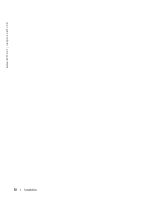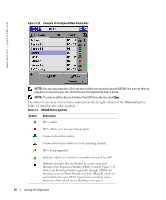Dell PowerEdge 2321DS Dell 2161DS Console Switch Hardware and OSCAR User&am - Page 32
OSCAR Navigation Basics
 |
View all Dell PowerEdge 2321DS manuals
Add to My Manuals
Save this manual to your list of manuals |
Page 32 highlights
www.dell.com | support.dell.com To soft switch to a server: 1 To select a server, press . If the display order of your server list is by port (Port button is depressed), type the port number and press . -or- 2 If the display order of your server list is by name or EID number (Name or EID button is depressed), type the first few characters of the name of the server or the EID number to establish it as unique and press . 3 To switch back to the previous server, press then . OSCAR Navigation Basics Table 3-2 describes how to use the keyboard and mouse to navigate OSCAR. Table 3-2. Keyboard and Mouse Navigation This Keystroke Does this Print Screen Opens OSCAR. Press twice to send the keystroke to the currently selected device. F1 Opens the Help screen for the current dialog box. Escape Closes the current dialog box without saving changes and returns to the previous one. In the Main dialog box, it closes OSCAR and returns to the selected server. In a message box, it closes the pop-up box and returns to the current dialog box. Alt Opens dialog boxes, selects or checks options and executes actions when used in combination with underlined letters or other designated characters. Alt+X Closes current dialog box and returns to the previous one. Alt+O Selects the OK button, then returns to the previous dialog box. Enter Single-click Enter Completes the switch operation in the Main dialog box and exits OSCAR. In a text box, it selects the text for editing and enables the left-arrow key and rightarrow key keys to move the cursor. Press again to quit the edit mode. Print Screen, Backspace Toggles back to previous selection if no other keystrokes have been typed. Print Screen, Alt+Ø Immediately disconnects user from a server; no server is selected. Status flag displays Free. (This only applies to the on the keyboard and not the keypad.) Print Screen, Pause Immediately turns on screen saver mode and prevents access to that particular console, if it is password protected. Up/Down Arrows Moves the cursor from line to line in lists. Right/Left Arrows Moves the cursor between columns. When editing a text box, these keys move the cursor within the column Page Up/Page Down Pages up and down through Name and Port lists. 32 Analog Port Operation