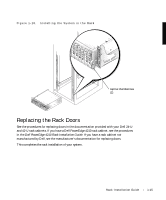Dell PowerVault 221S Rack Installation Guide - Page 17
Installing the Rack Front Panel, Front Panel see
 |
View all Dell PowerVault 221S manuals
Add to My Manuals
Save this manual to your list of manuals |
Page 17 highlights
6 To remove the tower system front panel (see Figure 1-9): a Position the system so that the front panel extends about 2.5 centimeters (1 inch) beyond the edge of the table or work surface. b Remove the 14 4-40 x 0.25-inch pan head black T-10 Torx screws that secure the tower front panel to the chassis. c Remove the front panel from the system chassis, taking care to avoid damaging the five plastic light pipes that extend through the front panel. Installing the Rack Front Panel 1 Position the rack front panel on the front of the system chassis, using care to install the five light pipes in their holes in the front panel. NOTE: In the next step, start all 14 T-10 Torx screws in their holes before tightening any of the screws to ensure proper alignment. 2 Secure the rack front panel to the chassis with the 14 T-10 Torx screws that you removed in step 6 of the last procedure, "Removing the Bezel, Drives, Covers, and Front Panel" (see Figure 1-9). 3 Reinstall the power and cooling modules (if they were removed). NOTE: Do not install the hard drives until the next procedure, "Installing the System in the Rack," is completed. Rack Installation Guide 1-13