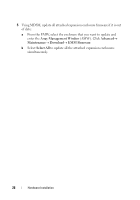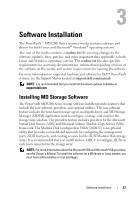Dell PowerVault MD3200i Deployment Guide - Page 23
Cabling PowerVault MD1200 Series Expansion Enclosures - powervault manual
 |
View all Dell PowerVault MD3200i manuals
Add to My Manuals
Save this manual to your list of manuals |
Page 23 highlights
Cabling PowerVault MD1200 Series Expansion Enclosures You can expand the capacity of your PowerVault MD3200i Series storage array by adding PowerVault MD1200 Series expansion enclosures. You can expand the physical disk pool to a maximum of 96 physical disks using a maximum of seven expansion enclosures. Expanding With Previously Configured PowerVault MD1200 Series Expansion Enclosures Use this procedure if your expansion enclosure is directly attached to and configured on a Dell PERC H800 adapter. Data from virtual disks created on a PERC H800 adapter cannot be directly migrated to a PowerVault MD3200i Series storage array or to a PowerVault MD1200 Series expansion enclosure connected to a PowerVault MD3200i Series storage array. CAUTION: If a PowerVault MD1200 Series expansion enclosure that was previously attached to PERC H800 adapter is used as an expansion enclosure to a PowerVault MD3200i Series storage array, the physical disks of the expansion enclosure are reinitialized and data is lost. You must backup all data on the expansion enclosure before attempting the expansion. To attach previously configured PowerVault MD1200 Series expansion enclosures to the PowerVault MD3200i Series storage array: 1 Back up all data on the expansion enclosure(s). 2 While the enclosure is still attached to the PERC H800 controller, upgrade the expansion enclosure firmware to the latest version available at support.dell.com. Windows systems users can reference the DUP.exe package and Linux kernel users can reference the DUP.bin package. 3 Before adding the expansion enclosure(s), ensure that the storage array software is installed and up to date. For more information, see the Support Matrix at support.dell.com/manuals. Hardware Installation 23