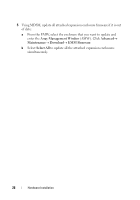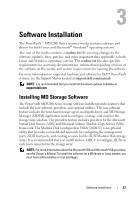Dell PowerVault MD3200i Deployment Guide - Page 24
support.dell.com., Enterprise Management Window, Tools, Upgrade, RAID Controller Module Firmware, EMW - lights
 |
View all Dell PowerVault MD3200i manuals
Add to My Manuals
Save this manual to your list of manuals |
Page 24 highlights
a Install the software and driver package included on the PowerVault MD3200i Series resource media. For information about installing the software, see "Software Installation" on page 25. b Using MDSM, update the RAID controller module firmware and NVSRAM to the latest versions available at support.dell.com. In the Enterprise Management Window (EMW), Click Tools Upgrade RAID Controller Module Firmware. 4 Stop all I/O and turn off the system. a Stop all I/O to the storage array and turn off the host systems attached to the storage array. b Turn off the storage array. c Turn off the expansion enclosure(s) in the affected system. 5 Cable the expansion enclosure(s) to the storage array. 6 Turn on attached units: a Turn on the expansion enclosure(s). Wait for the enclosure status LED to light blue. b Turn on the storage array and wait for the status LED to indicate that the unit is ready: • If the status LEDs light solid amber, the storage array is still coming online. • If the status LEDs are blinking amber, there is an error that can be viewed using the MDSM. • If the status LEDs light solid blue, the storage array is ready. c After the storage array is online and ready, turn on any attached host systems. 7 After the PowerVault MD1200 Series expansion enclosure is configured as an expansion enclosure of the storage array, restore the data that was backed up in step 1. After the expansion enclosures are online, they can be accessed as a part of the storage array. 24 Hardware Installation