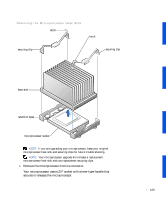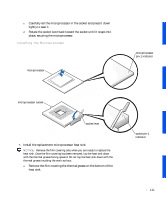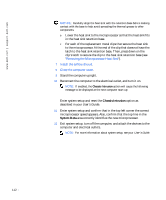Dell Precision 530 Service Manual - Page 112
Chassis Intrusion, System Data
 |
View all Dell Precision 530 manuals
Add to My Manuals
Save this manual to your list of manuals |
Page 112 highlights
www.dell.com | support.dell.com NOTICE: Carefully align the heat sink with the retention base before making contact with the base to help avoid spreading the thermal grease to other components. b Lower the heat sink to the microprocessor so that the heat sink fits in the heat sink retention base. c For each of the replacement metal clips that secure the heat sink to the microprocessor, fit the end of the clip that does not have the latch to the heat sink retention base. Then, press down on the clip's latch to secure the clip to the heat sink retention base (see "Removing the Microprocessor Heat Sink"). 7 Install the airflow shroud. 8 Close the computer cover. 9 Stand the computer upright. 10 Reconnect the computer to the electrical outlet, and turn it on. NOTE: If enabled, the Chassis Intrusion option will cause the following message to be displayed at the next computer start-up: ALERT! Cover was previously removed. Enter system setup and reset the Chassis Intrusion option as described in your User's Guide. 11 Enter system setup and confirm that in the top left corner the correct microprocessor speed appears. Also, confirm that the top line in the System Data area correctly identifies the new microprocessor. 12 Exit system setup, turn off the computer, and attach the devices to the computer and electrical outlets. NOTE: For more information about system setup, see your User's Guide. 112