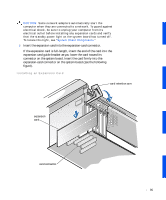Dell Precision 530 Service Manual - Page 87
Removing an Expansion Card
 |
View all Dell Precision 530 manuals
Add to My Manuals
Save this manual to your list of manuals |
Page 87 highlights
Removing an Expansion Card CAUTION: Before you perform this procedure, see "Safety First- For You and Your Computer." NOTICE: Before disconnecting a device from the computer, wait 10 to 20 seconds after disconnecting the computer from its electrical outlet. Before removing a component from the system board, verify that the standby power light on the system board has turned off. To locate this light, see "System Board Components." 1 Turn off the computer and devices, disconnect them from their electrical outlets, and wait 10 to 20 seconds, lay the computer on its right side, and open the computer cover. 2 Press the lever on the expansion card retention arm and raise the retention arm (see "Raising the Expansion Card Retention Arm"). 3 If necessary, disconnect any cables connected to the card. 4 Grasp the card by its top corners, and ease it out of its connector. 5 If you are removing the card permanently, install a filler bracket in the empty card-slot opening. If you need a filler bracket, contact Dell and order part number 81808. NOTE: Installing filler brackets over empty card-slot openings is necessary to maintain FCC certification of the computer. The brackets also keep dust and dirt out of your computer. 6 Lower the expansion card retention arm and press it into place, securing the expansion card(s) in the chassis. 7 Close the computer cover. 8 Stand the computer upright. 9 Reconnect the computer and devices to their electrical outlets, and turn them on. NOTE: If enabled, the Chassis Intrusion option will cause the following message to be displayed at the next computer start-up: ALERT! Cover was previously removed. Enter system setup and reset the Chassis Intrusion option as described in your User's Guide. 10 If you removed a sound card, perform the following steps: 87