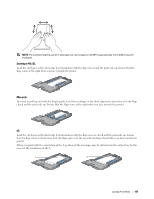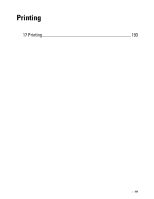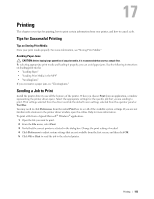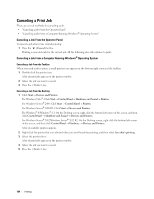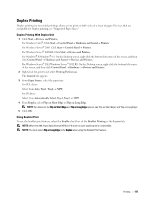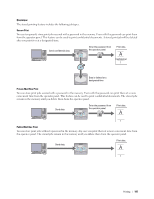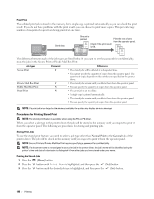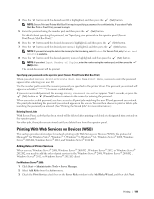Dell S2810dn Smart Dell Smart Printer Users Guide - Page 194
Canceling a Print Job, Canceling a Job From the Operator Panel
 |
View all Dell S2810dn Smart manuals
Add to My Manuals
Save this manual to your list of manuals |
Page 194 highlights
Canceling a Print Job There are several methods for canceling a job. • "Canceling a Job From the Operator Panel" • "Canceling a Job From a Computer Running Windows® Operating System" Canceling a Job From the Operator Panel To cancel a job after it has started printing: 1 Press the (Cancel) button. Printing is canceled only for the current job. All the following jobs will continue to print. Canceling a Job From a Computer Running Windows® Operating System Canceling a Job From the Taskbar When you send a job to print, a small printer icon appears in the bottom right corner of the taskbar. 1 Double-click the printer icon. A list of print jobs appears in the printer window. 2 Select the job you want to cancel. 3 Press the key. Canceling a Job From the Desktop 1 Click StartDevices and Printers. For Windows Vista®: Click Start Control Panel Hardware and Sound Printers. For Windows Server® 2008: Click Start Control Panel Printers. For Windows Server® 2008 R2: Click Start Devices and Printers. For Windows® 8/Windows® 8.1: On the Desktop screen, right-click the bottom left corner of the screen, and then click Control Panel Hardware and Sound Devices and Printers. For Windows Server® 2012/Windows Server® 2012 R2: On the Desktop screen, right-click the bottom left corner of the screen, and then click Control Panel Hardware Devices and Printers. A list of available printers appears. 2 Right-click the printer that you selected when you sent the job for printing, and then select See what's printing. 3 Select the printer driver. A list of print jobs appears in the printer window. 4 Select the job you want to cancel. 5 Press the key. 194 Printing