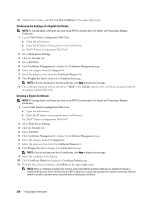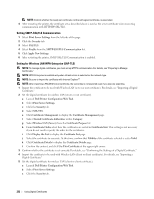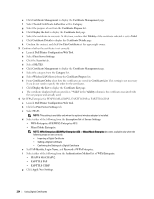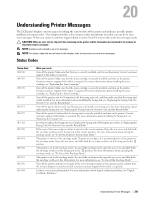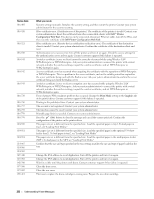Dell S2810dn Smart Dell Smart Printer Users Guide - Page 235
Understanding Printer Messages, Status Codes
 |
View all Dell S2810dn Smart manuals
Add to My Manuals
Save this manual to your list of manuals |
Page 235 highlights
20 Understanding Printer Messages The LCD panel displays error messages describing the current state of the printer and indicates possible printer problems you must resolve. This chapter provides a list of status codes and informs you what you can do to clear error messages. When you contact customer support about an error, have the status codes and error messages ready. CAUTION: When an error occurs, the print data remaining on the printer and the information accumulated in the memory of the printer may be corrupted. NOTE: A status code is listed in an error message. NOTE: For status codes that are not listed in this chapter, refer to instructions in each error messages. Status Codes Status-Code 004-310 009-363 009-370 010-317 010-351 010-377 010-421 010-910 010-911 010-912 010-913 016-338 016-404 What you can do Turn off the printer. Make sure that the tray is correctly installed, and turn on the printer. Contact customer support if this failure is repeated. Turn off the printer. Make sure that the toner cartridge is correctly installed, and turn on the printer. Contact customer support if this failure is repeated. For more information about installing the toner cartridge, see "Replacing the Toner Cartridge." Turn off the printer. Make sure that the toner cartridge is correctly installed, and turn on the printer. Contact customer support if this failure is repeated. For more information about installing the toner cartridge, see "Replacing the Toner Cartridge." Turn off the printer, wait for 40 minutes to let the fusing unit cool, and then make sure that the fusing unit is fully installed. For more information about installing the fusing unit, see "Replacing the Fusing Unit, the Transfer Unit, and the Retard Roller." Turn off the printer. Remove the used fusing unit, and install a new fusing unit. For more information about replacing the fusing unit, see "Replacing the Fusing Unit, the Transfer Unit, and the Retard Roller." Turn off the printer. Confirm that the fusing unit is correctly installed, and turn on the printer. Contact customer support if this failure is repeated. For more information about installing the fusing unit, see "Replacing the Fusing Unit." It is time to replace the fusing unit soon. Replace the fusing unit, following the procedures in "Replacing the Fusing Unit, the Transfer Unit, and the Retard Roller." Either one of the two envelope switches is not set to the correct position. Open the rear cover, and slide both the envelope switches on the fusing unit to the correct position. For more information about setting the envelope mode, see "To Set the Printer to the Envelope Mode." The printer is not set to the envelope mode. To print on envelopes, it is recommended to set the printer to the envelope mode. Open the rear cover, and slide both the envelope switches on the fusing unit to the position. The printer is set to the envelope mode. To cancel the envelope mode, open the rear cover, and slide both the envelope switches on the fusing unit to the position. For more information about canceling the envelope mode, see "To Cancel the Envelope Mode." The printer is set to the envelope mode. To cancel the envelope mode, open the rear cover, and slide both the envelope switches to the position. For more information, see "To Cancel the Envelope Mode." Turn off the printer, and turn it on again. If the error message remains on the operator panel, confirm that the wireless adapter is securely inserted. Contact customer support if this failure is repeated. Contact your system administrator. For more information about digital certificate problems, see "Digital Certificate Problems." Understanding Printer Messages 235