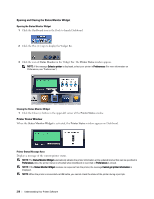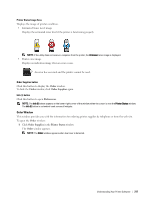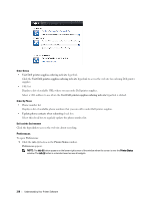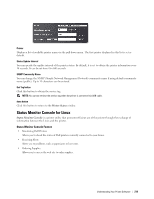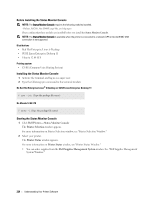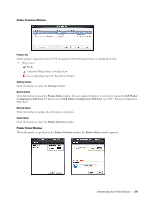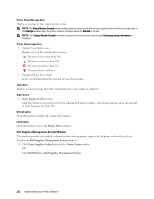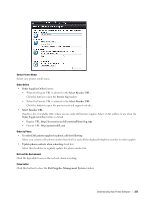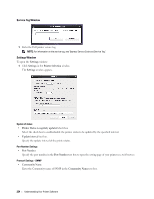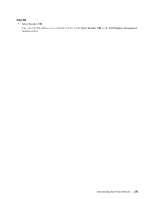Dell S2810dn Smart Dell Smart Printer Users Guide - Page 220
Before Installing the Status Monitor Console, Dell Printers, Status Monitor Console, Printer Selection
 |
View all Dell S2810dn Smart manuals
Add to My Manuals
Save this manual to your list of manuals |
Page 220 highlights
Before Installing the Status Monitor Console NOTE: The Status Monitor Console requires the following modules installed. - Python, PyGTK, Net-SNMP, cups-libs, and xdg-open Please confirm that these modules are installed before you install the Status Monitor Console. NOTE: The Status Monitor Console is available when the printer is connected to a network (LPR or Socket 9100). USB connection is not supported. Distributions • Red Hat Enterprise Linux 6 Desktop • SUSE Linux Enterprise Desktop 11 • Ubuntu 12.04 LTS Printing system • CUPS (Common Unix Printing System) Installing the Status Monitor Console 1 Activate the terminal, and log in as a super user. 2 Type the following rpm command in the terminal window. On Red Hat Enterprise Linux® 6 Desktop or SUSE Linux Enterprise Desktop 11 # rpm -ivh (Type the package file name) On Ubuntu 12.04 LTS # dpkg -i (Type the package file name) Starting the Status Monitor Console 1 Click Dell Printers Status Monitor Console The Printer Selection window appears. For more information on Printer Selection window, see "Printer Selection Window." 2 Select your printer. The Printer Status window appears. For more information on Printer Status window, see "Printer Status Window." • You can order supplies from the Dell Supplies Management System window. See "Dell Supplies Management System Window." 220 Understanding Your Printer Software