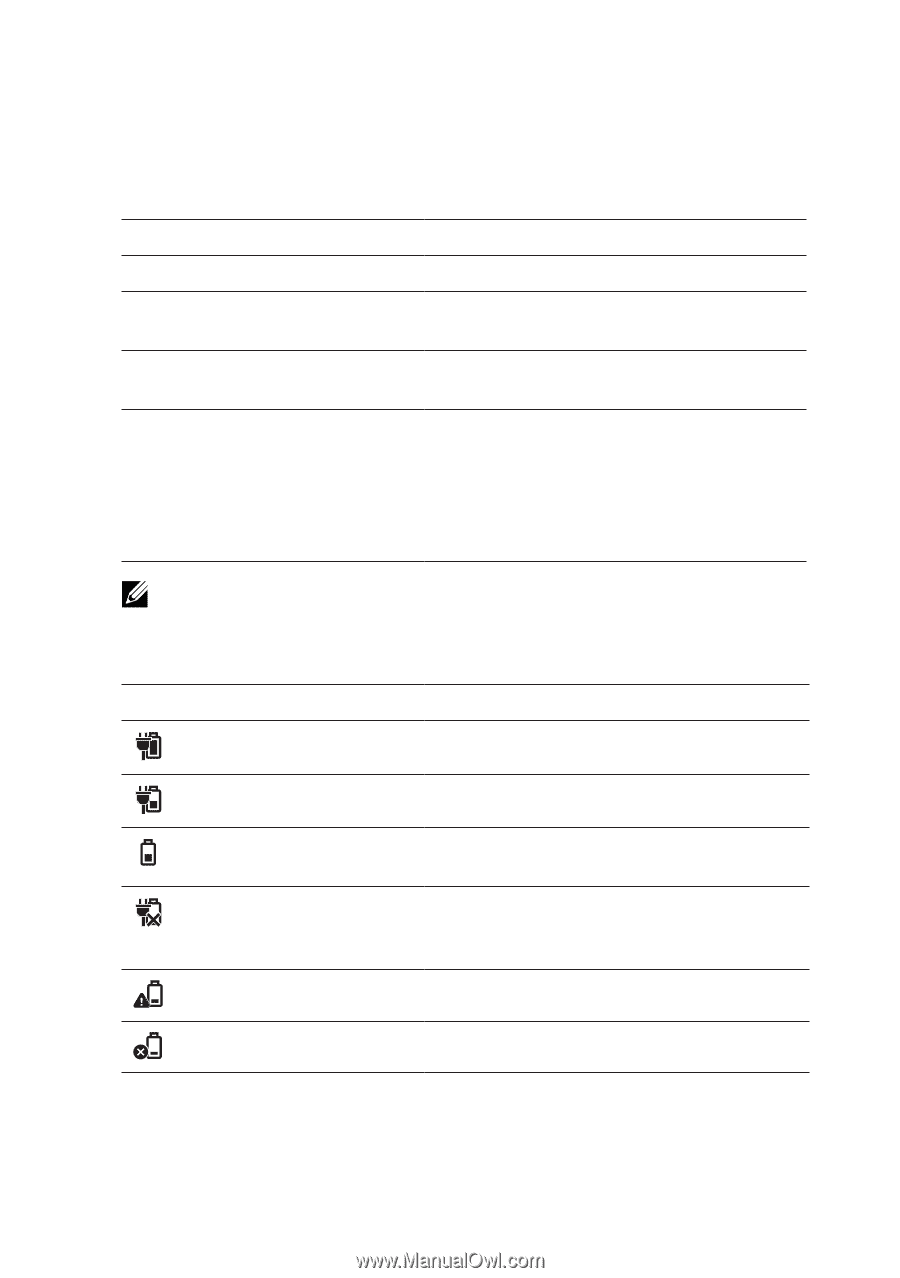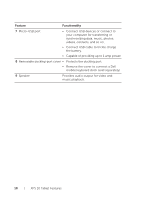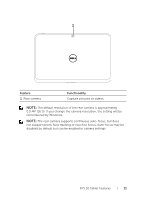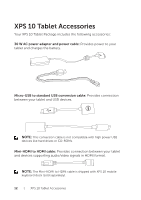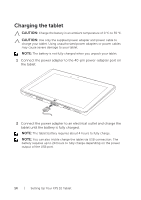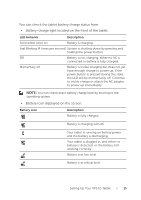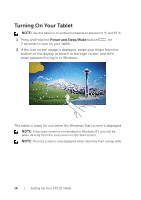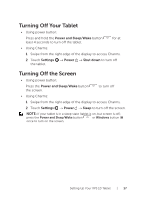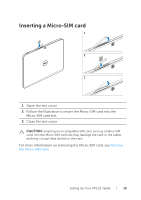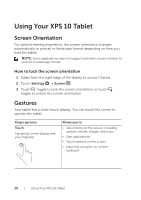Dell XPS10 User Manual - Page 15
You can check the tablet battery charge status - 1 tablet
 |
View all Dell XPS10 manuals
Add to My Manuals
Save this manual to your list of manuals |
Page 15 highlights
You can check the tablet battery charge status from: • Battery-charge light located on the front of the tablet: LED behavior Description Solid white color on Battery is charging. Fast Blinking (4 times per second) System is shutting down by pressing and holding the power button. Off Battery is not charging, either no AC is connected or battery is fully charged. Momentary off Battery is trickle charging but does not yet have enough charge to power up. If the power button is pressed during this state, the LED will be momentarily off. Continue to trickle charge or attach the AC adapter to power up immediately. NOTE: You can check exact battery charge level by booting to the operating system. • Battery icon displayed on the screen: Battery icon Description Battery is fully charged. Battery is charging with AC. Your tablet is running on battery power and the battery is discharging. Your tablet is plugged in, and either no battery is detected, or the battery isn't working correctly. Battery is at low level. Battery is at critical level. Setting Up Your XPS 10 Tablet | 15