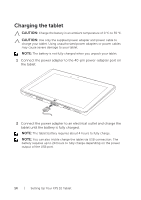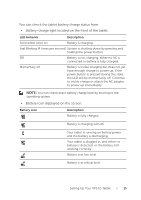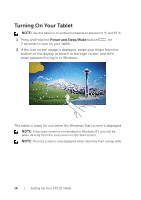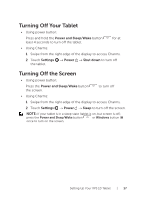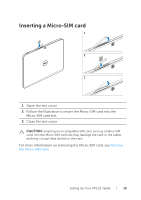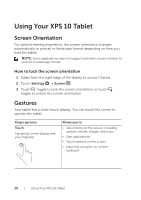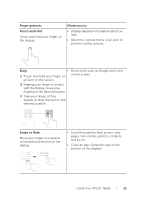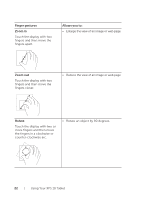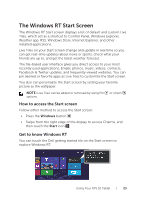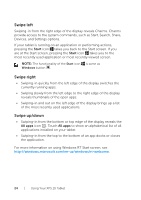Dell XPS10 User Manual - Page 19
Inserting a Micro-SIM card - tablet covers
 |
View all Dell XPS10 manuals
Add to My Manuals
Save this manual to your list of manuals |
Page 19 highlights
Inserting a Micro-SIM card 1 2 3 1 Open the slot cover. 2 Follow the illustration to insert the Micro-SIM card into the Micro-SIM card slot. 3 Close the slot cover. CAUTION: Inserting an incompatible SIM card, such as a Nano-SIM card, into the Micro-SIM card slot may damage the card or the tablet, and may corrupt data stored on the card. For more information on removing the Micro-SIM card, see Remove the Micro-SIM card. Setting Up Your XPS 10 Tablet | 19

Setting Up Your XPS 10 Tablet
|
19
Inserting a Micro-SIM card
1
2
3
Open the slot cover.
1
Follow the illustration to insert the Micro-SIM card into the
2
Micro-SIM card slot.
Close the slot cover.
3
CAUTION:
Inserting an incompatible SIM card, such as a Nano-SIM
card, into the Micro-SIM card slot may damage the card or the tablet,
and may corrupt data stored on the card.
For more information on removing the Micro-SIM card, see
Remove
the Micro-SIM card
.