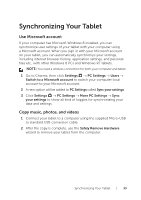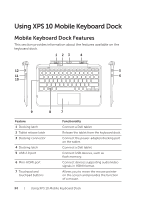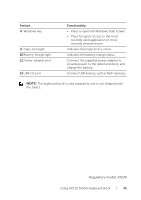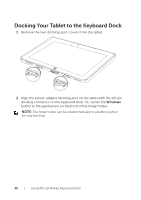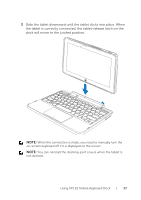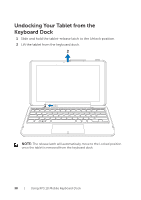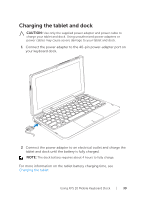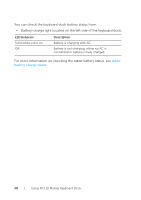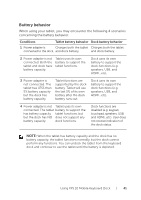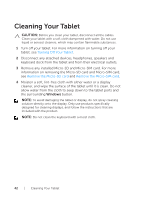Dell XPS10 User Manual - Page 37
Slide the tablet downward until the tablet clicks into place. When, the tablet is correctly connected - tablet manual
 |
View all Dell XPS10 manuals
Add to My Manuals
Save this manual to your list of manuals |
Page 37 highlights
3 Slide the tablet downward until the tablet clicks into place. When the tablet is correctly connected, the tablet-release latch on the dock will move to the Locked position. NOTE: When the connection is made, you need to manually turn the on-screen keyboard off if it is displayed on the screen. NOTE: You can reinstall the docking-port covers when the tablet is not docked. Using XPS 10 Mobile Keyboard Dock | 37
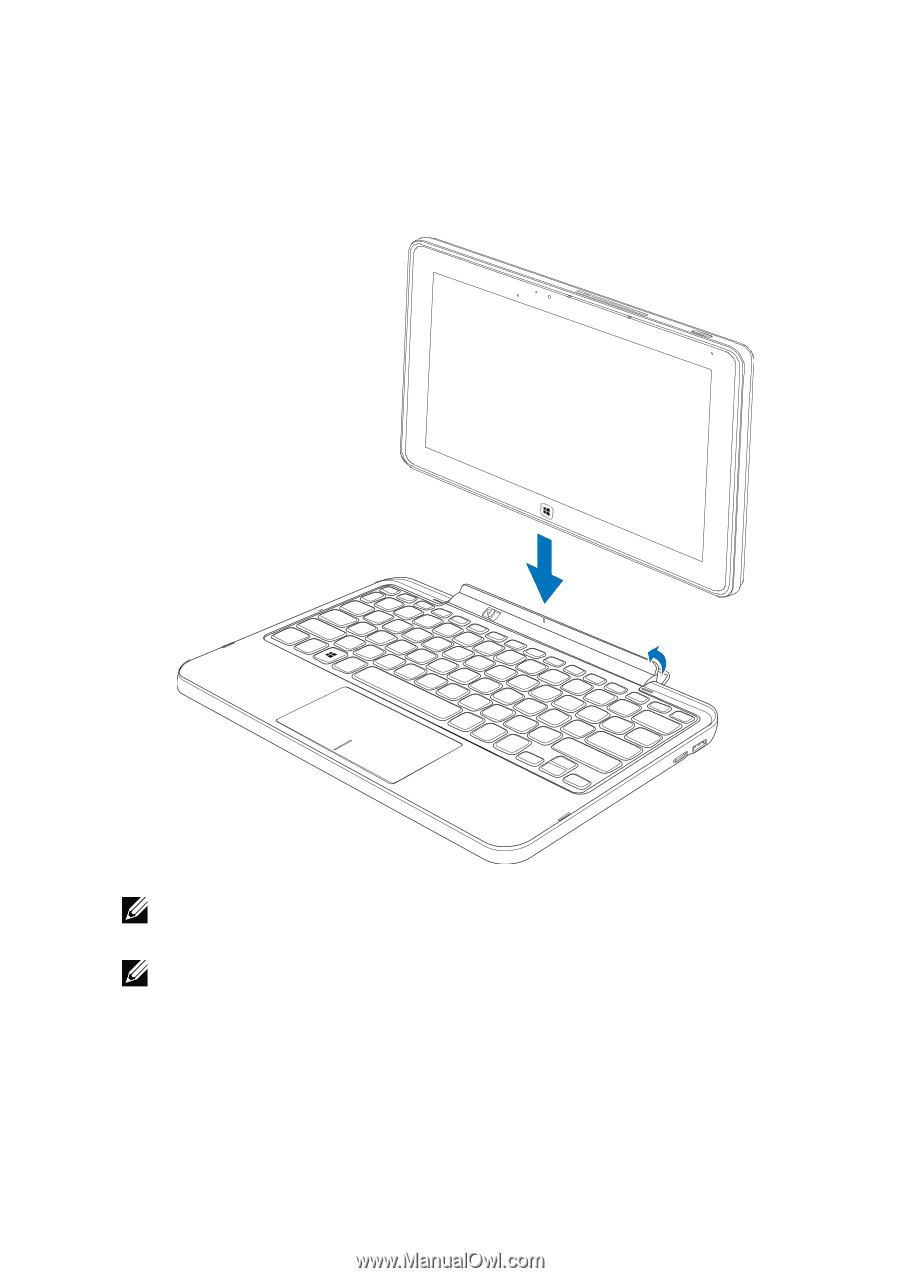
Using XPS 10 Mobile Keyboard Dock
|
37
Slide the tablet downward until the tablet clicks into place. When
3
the tablet is correctly connected, the tablet-release latch on the
dock will move to the
Locked
position.
NOTE:
When the connection is made, you need to manually turn the
on-screen keyboard off if it is displayed on the screen.
NOTE:
You can reinstall the docking-port covers when the tablet is
not docked.