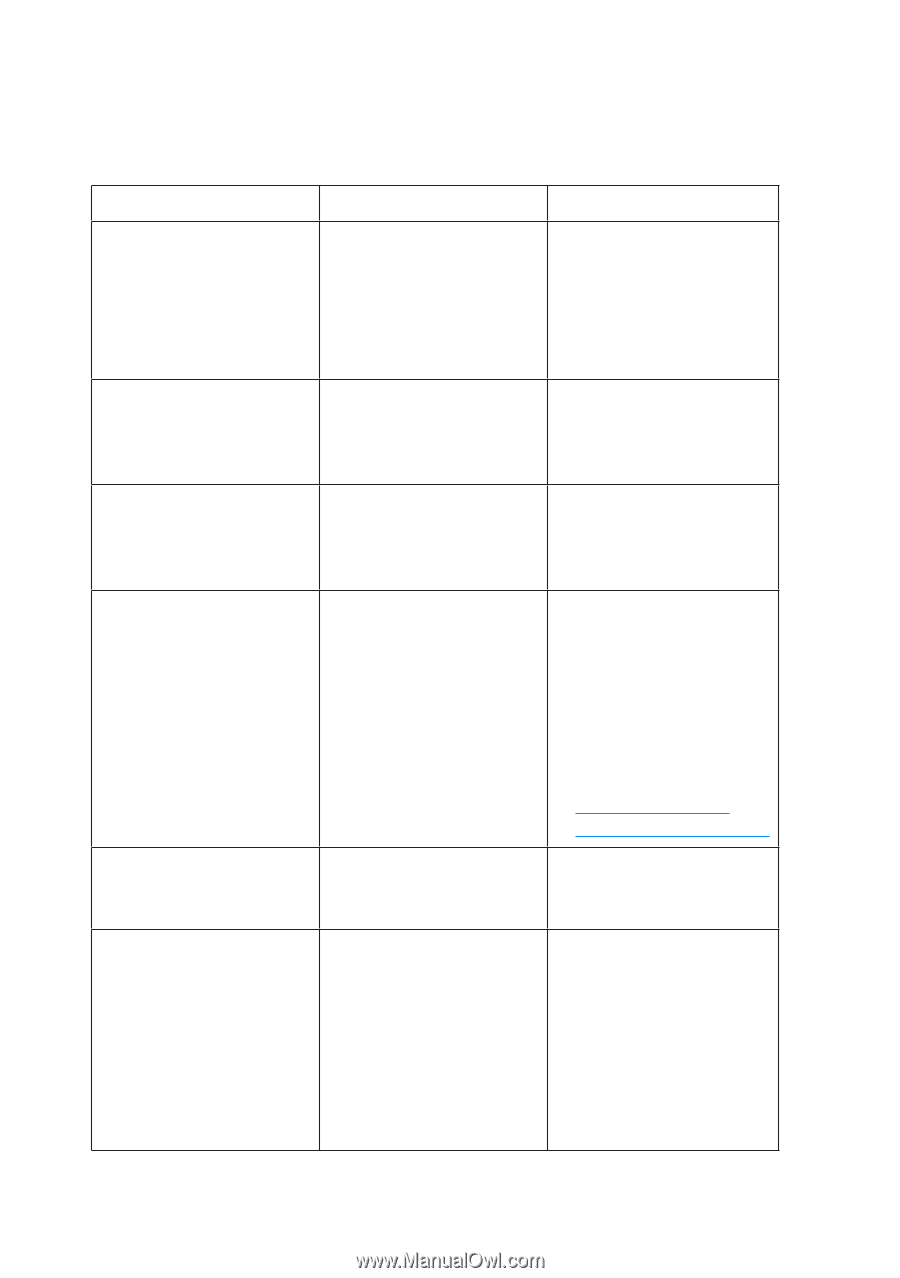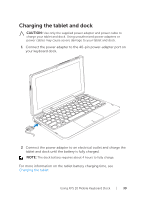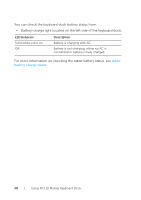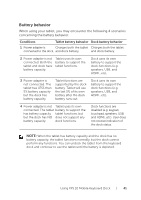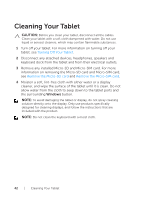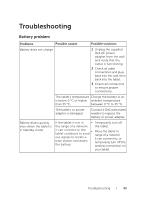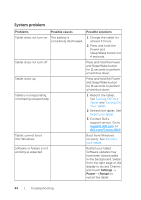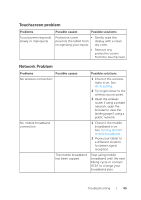Dell XPS10 User Manual - Page 44
System problem, Problems, Possible causes, Possible solutions, Settings, Power, Restart - update
 |
View all Dell XPS10 manuals
Add to My Manuals
Save this manual to your list of manuals |
Page 44 highlights
System problem Problems Possible causes Possible solutions Tablet does not turn on The battery is completely discharged. 1 Charge the tablet for at least 4 hours. 2 Press and hold the Power and Sleep/Wake button for 4 seconds. Tablet does not turn off Press and hold the Power and Sleep/Wake button for 11 seconds to perform a hard shut down. Tablet locks up Press and hold the Power and Sleep/Wake button for 11 seconds to perform a hard shut down. Tablet is not responding or behaving unexpectedly 1 Reboot the tablet. See Turning Off Your Tablet and Turning On Your Tablet. 2 Refresh the tablet. See Reset your tablet. 3 Contact Dell's support service. Go to support.dell.com or dell.com/ContactDell. Tablet cannot boot into Windows Boot from Windows recovery. See Recover your tablet. Software or feature is not working as expected Restart your tablet. Software updates may have been downloaded in the background. Swipe from the right edge of the display to access Charms and touch Settings → Power → Restart to restart the tablet. 44 | Troubleshooting