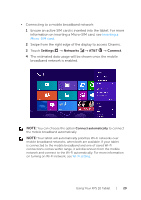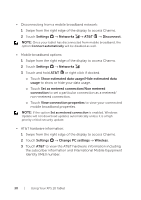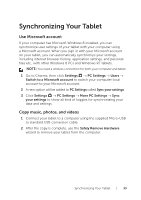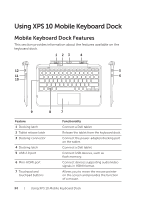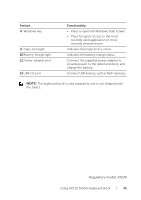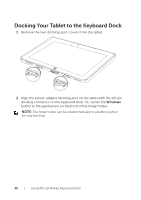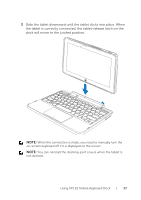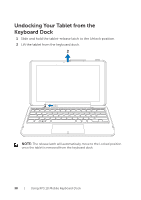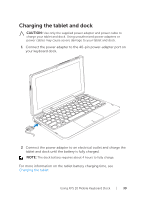Dell XPS10 User Manual - Page 34
Using XPS 10 Mobile Keyboard Dock, Mobile Keyboard Dock Features - docking keyboard
 |
View all Dell XPS10 manuals
Add to My Manuals
Save this manual to your list of manuals |
Page 34 highlights
Using XPS 10 Mobile Keyboard Dock Mobile Keyboard Dock Features This section provides information about the features available on the keyboard dock. 1 23 4 12 5 11 6 10 9 8 7 Feature 1 Docking latch 2 Tablet release latch 3 Docking connector 4 Docking latch 5 USB 2.0 port 6 Mini-HDMI port 7 Touchpad and touchpad buttons Functionality Connect a Dell tablet. Release the tablet from the keyboard dock. Connect the power-adapter/docking port on the tablet. Connect a Dell tablet. Connect USB devices, such as flash memory. Connect devices supporting audio/video signals in HDMI format. Allows you to move the mouse pointer on the screen and provides the function of a mouse. 34 | Using XPS 10 Mobile Keyboard Dock
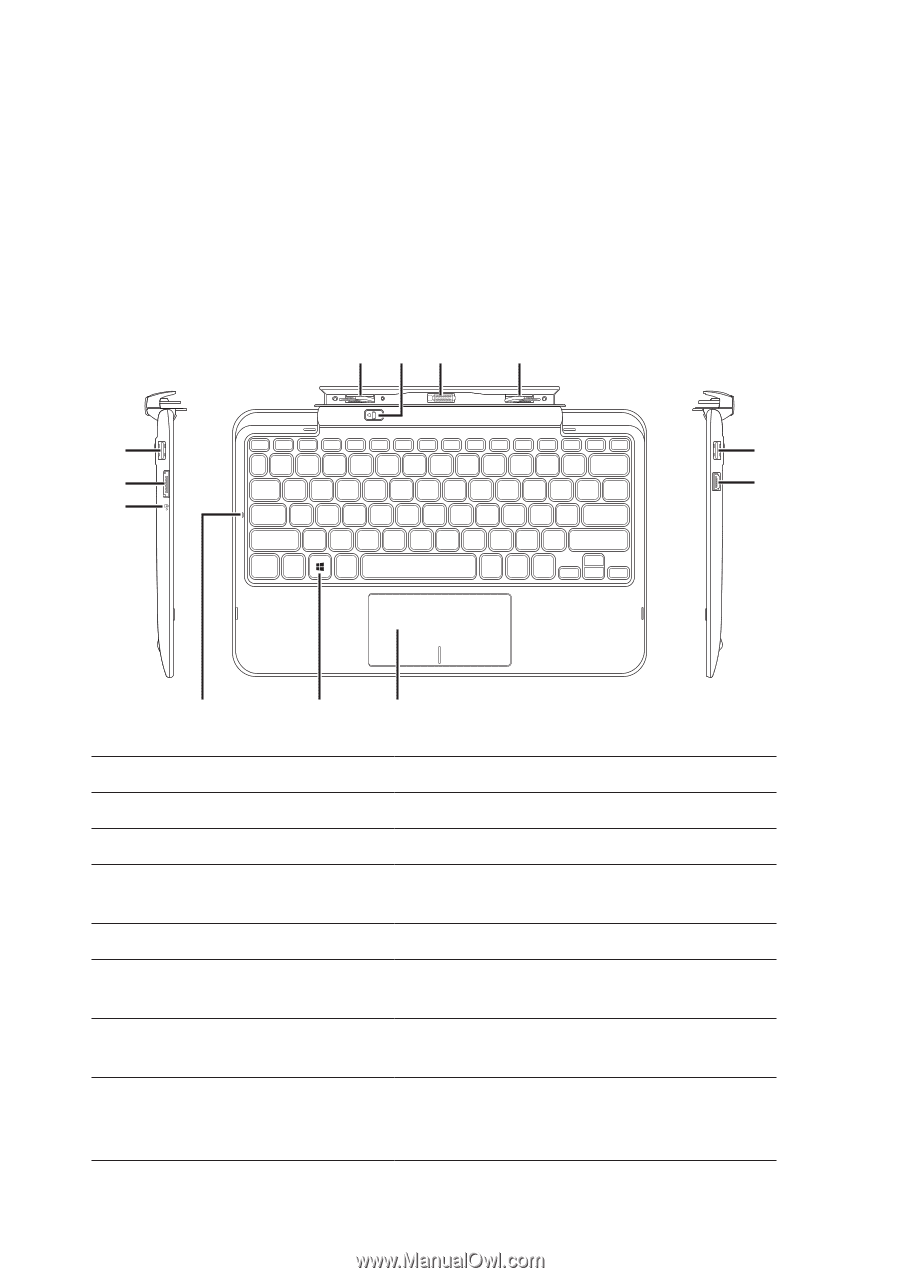
34
|
Using XPS 10 Mobile Keyboard Dock
Using XPS 10 Mobile Keyboard Dock
Mobile Keyboard Dock Features
This section provides information about the features available on the
keyboard dock.
1
3
2
4
5
6
7
8
9
10
11
12
Feature
Functionality
Docking latch
1
Connect a Dell tablet.
Tablet release latch
2
Release the tablet from the keyboard dock.
Docking connector
3
Connect the power-adapter/docking port
on the tablet.
Docking latch
4
Connect a Dell tablet.
USB 2.0 port
5
Connect USB devices, such as
flash memory.
Mini-HDMI port
6
Connect devices supporting audio/video
signals in HDMI format.
Touchpad and
7
touchpad buttons
Allows you to move the mouse pointer
on the screen and provides the function
of a mouse.