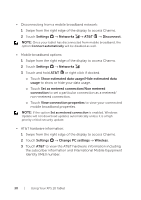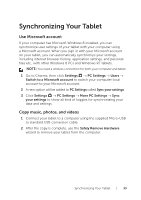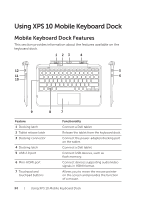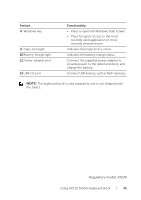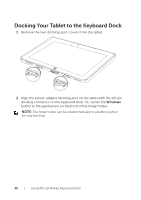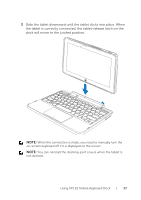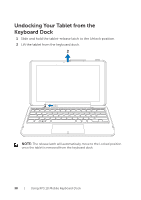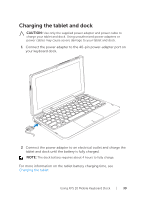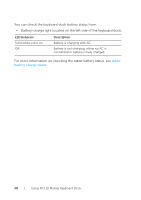Dell XPS10 User Manual - Page 35
Regulatory model: K05M, provide power to the tablet and dock, - keyboard docking
 |
View all Dell XPS10 manuals
Add to My Manuals
Save this manual to your list of manuals |
Page 35 highlights
Feature 8 Windows key 9 Caps-lock light 10 Battery-charge light 11 Power-adapter port 12 USB 2.0 port Functionality • Press to open the Windows Start screen. • Press for quick access to the most recently used application or most recently viewed screen. Indicates that caps lock is active. Indicates the battery charge status. Connect the supplied power adapter to provide power to the tablet and dock, and charge the battery. Connect USB devices, such as flash memory. NOTE: The keyboard dock is sold separately and is not shipped with the tablet. Regulatory model: K05M Using XPS 10 Mobile Keyboard Dock | 35

Using XPS 10 Mobile Keyboard Dock
|
35
Feature
Functionality
Windows key
8
Press to open the Windows Start screen.
•
Press for quick access to the most
•
recently used application or most
recently viewed screen.
Caps-lock light
9
Indicates that caps lock is active.
Battery-charge light
10
Indicates the battery charge status.
Power-adapter port
11
Connect the supplied power adapter to
provide power to the tablet and dock, and
charge the battery.
USB 2.0 port
12
Connect USB devices, such as flash memory.
NOTE:
The keyboard dock is sold separately and is not shipped with
the tablet.
Regulatory model: K05M