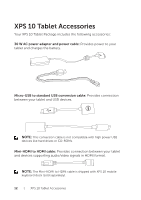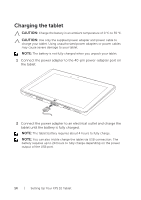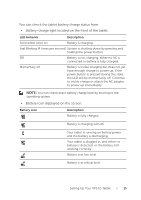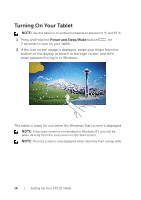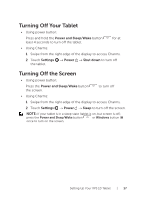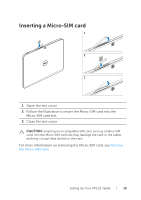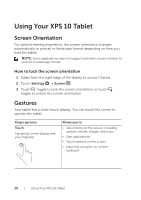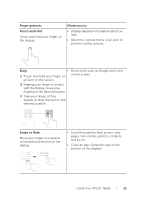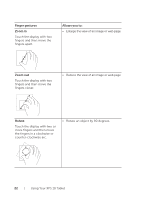Dell XPS10 User Manual - Page 17
Turning Off Your Tablet, Turning Off the Screen - will not power on
 |
View all Dell XPS10 manuals
Add to My Manuals
Save this manual to your list of manuals |
Page 17 highlights
Turning Off Your Tablet • Using power button: Press and hold the Power and Sleep/Wake button least 4 seconds to turn off the tablet. for at • Using Charms: 1 Swipe from the right edge of the display to access Charms. 2 Touch Settings → Power → Shut down to turn off the tablet. Turning Off the Screen • Using power button: Press the Power and Sleep/Wake button the screen. to turn off • Using Charms: 1 Swipe from the right edge of the display to access Charms. 2 Touch Settings → Power → Sleep to turn off the screen. NOTE: If your tablet is in a sleep state (tablet is on, but screen is off), press the Power and Sleep/Wake button or Windows button once to turn on the screen. Setting Up Your XPS 10 Tablet | 17

Setting Up Your XPS 10 Tablet
|
17
Turning Off Your Tablet
Using power button:
•
Press and hold the
Power and Sleep/Wake
button
for at
least 4 seconds to turn off the tablet.
Using Charms:
•
Swipe from the right edge of the display to access Charms.
1
Touch
2
Settings
→
Power
→
Shut down
to turn off
the tablet.
Turning Off the Screen
Using power button:
•
Press the
Power and Sleep/Wake
button
to turn off
the screen.
Using Charms:
•
Swipe from the right edge of the display to access Charms.
1
Touch
2
Settings
→
Power
→
Sleep
to turn off the screen.
NOTE:
If your tablet is in a sleep state (tablet is on, but screen is off),
press the
Power and Sleep/Wake
button
or
Windows
button
once to turn on the screen.