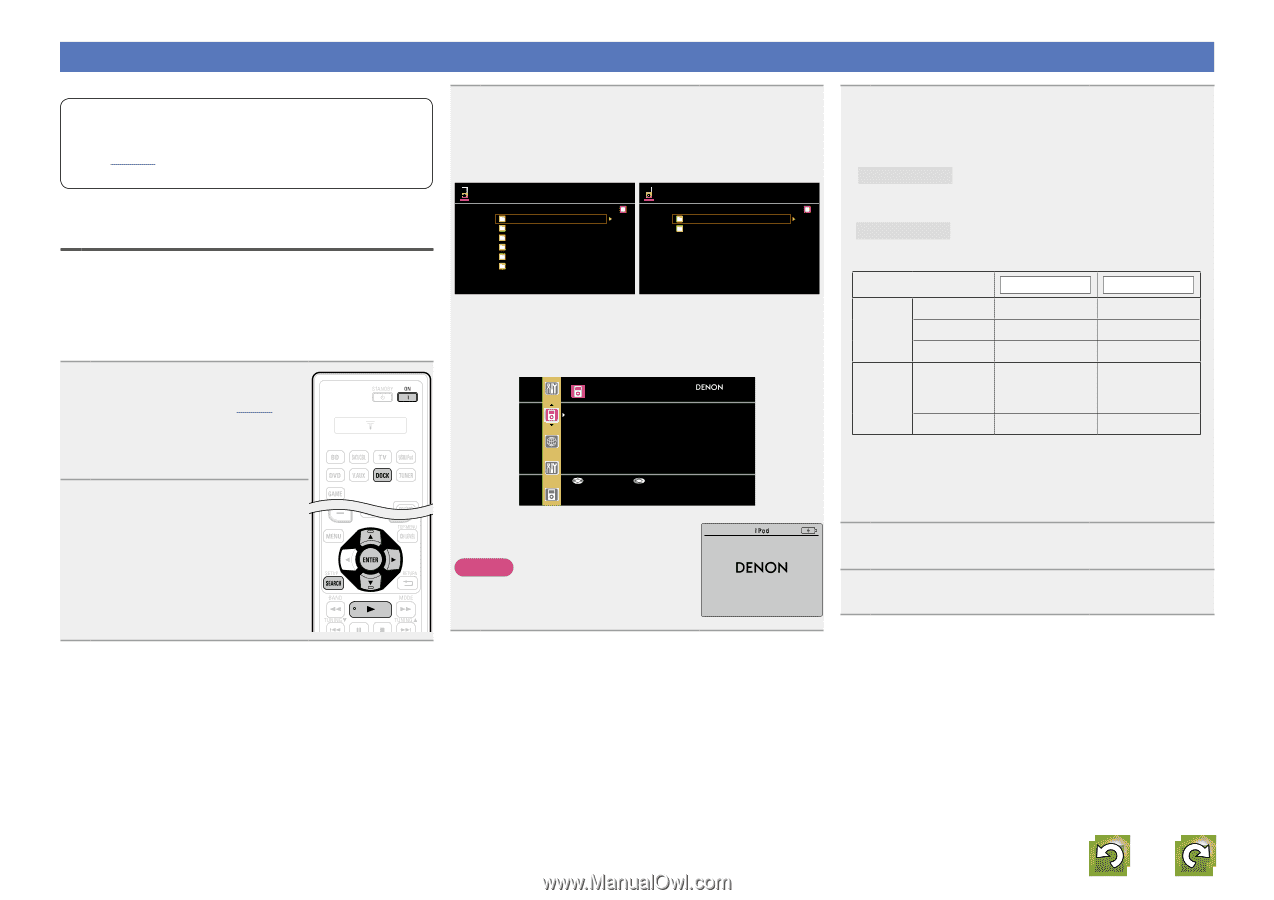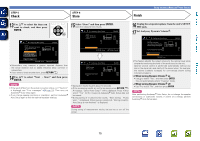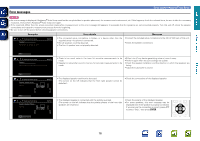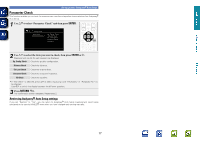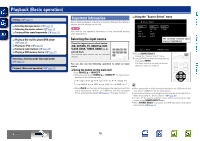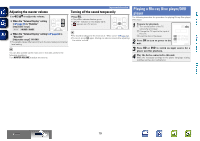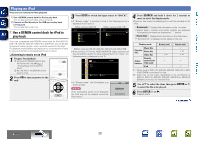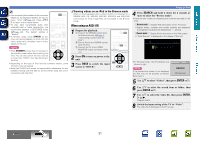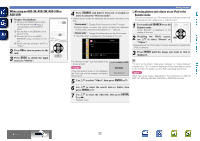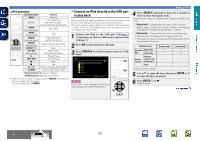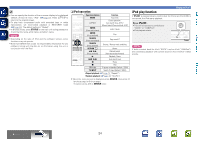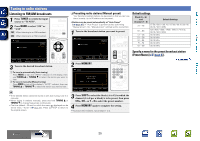Denon AVR-1612 Owners Manual - Page 23
Playing an iPod, Use a DENON control dock for iPod to, play back - remote
 |
UPC - 883795002028
View all Denon AVR-1612 manuals
Add to My Manuals
Save this manual to your list of manuals |
Page 23 highlights
Basic version Advanced version Playing an iPod There are two methods for iPod playback. q Use a DENON control dock for iPod to play back. You can play back both video, photo and audio. w Connect an iPod directly to the USB port to play back (vpage 23). You can play back audio only. q Use a DENON control dock for iPod to play back If you use a separately sold DENON control dock for iPod (ASD-1R, ASD-11R, ASD-3N, ASD-3W, ASD-51N or ASD-51W), you will be able to play back videos, photos, music, and other content on the iPod. The playback method differs depending on the control dock for iPod to be used and the files to be played back (music or video). nnListening to music on an iPod 1 Prepare for playback. q Connect the DENON control dock for iPod to this unit (vpage 9 "Connecting a control dock for iPod"). w Set the iPod in the DENON control dock for iPod. 2 Press ON to turn on power to the unit. 3 Press DOCK to switch the input source to "DOCK". • If "Browse mode" is selected in step 4, the following screen is displayed on a TV screen. (When using an ASD-1R) (When using an ASD-11R) Music [1/6] iPod [1/2] Playlists Artists Albums Songs Genres Composers Music Videos GWhen using an ASD-3N, ASD-3W, ASD-51N and ASD-51WH • If you connect a TV to the VIDEO MONITOR output connector of this unit and then switch the input setting of the TV to "Video", the following screen is displayed on the TV. iPod Music Video Up/Down Select • In "Browse mode", the iPod display is as shown at right. NOTE If the connections screen is not displayed, the iPod may not be properly connected. Reconnect it. OK to disconnect. 4 Press SEARCH and hold it down for 2 seconds or more to select the display mode. • There are two modes for displaying the contents recorded on the iPod. Browse mode Display iPod information on the TV screen. • English letters, numbers and certain symbols are displayed. Incompatible characters are displayed as "." (period). Remote mode Display iPod information on the iPod screen. • "Remote iPod" is displayed on the display of this unit. Display mode Browse mode Remote mode Playable files Music file Photo file Video file Active buttons Remote control unit (This unit) iPod P Pz1 P P P z2 P z2 P P z1 When using an ASD-11R, ASD-3N, ASD-3W, ASD-51N or ASD51W DENON control dock for iPod. z2 Video may not be output, depending on the combination of ASD-1R, ASD-11R, ASD-3N, ASD-3W, ASD-51N or ASD-51W DENON control dock for iPod and iPod. 5 Use ui to select the item, then press ENTER or p to select the file to be played. 6 Press ENTER, p or 1. Playback starts. vSee overleaf Information BD 20