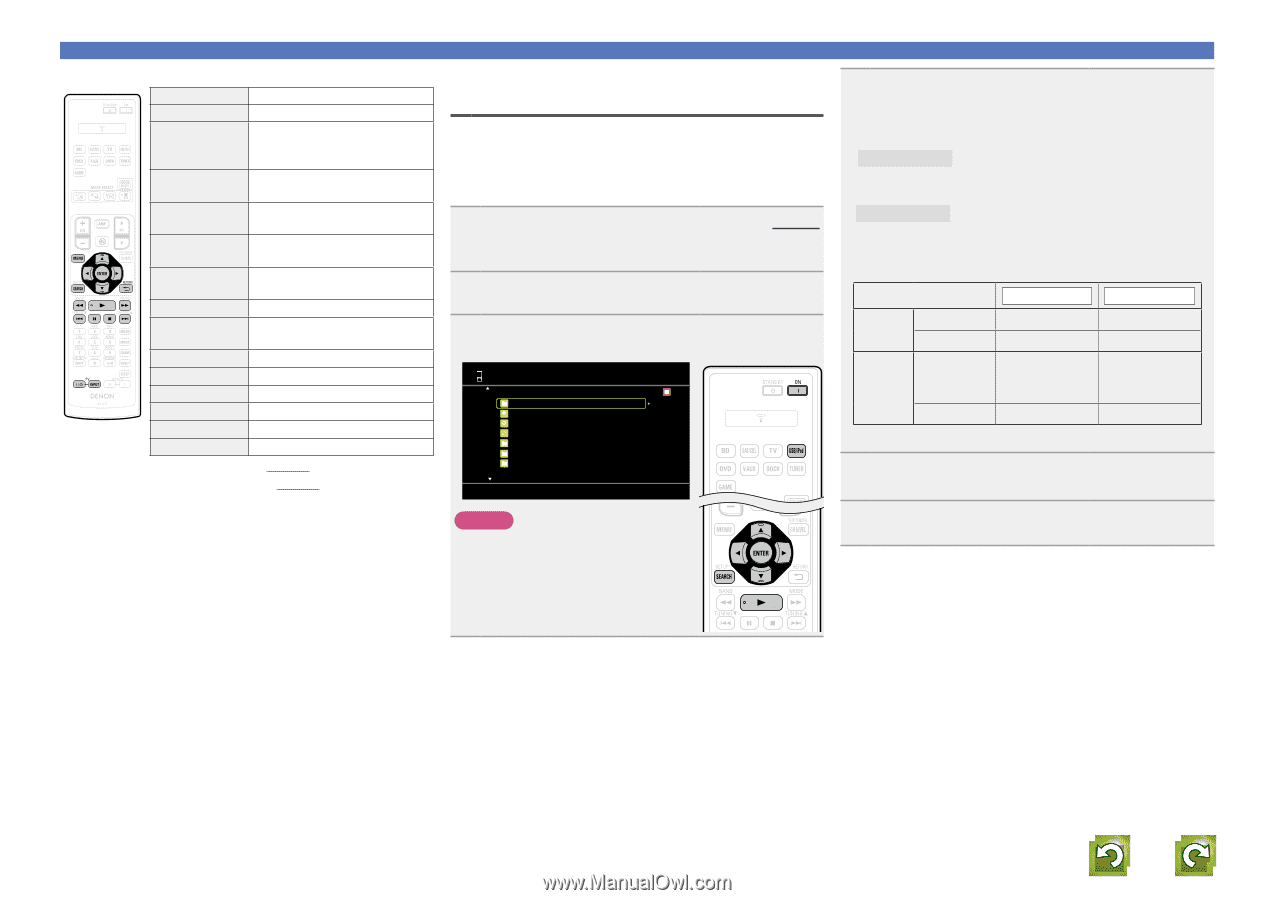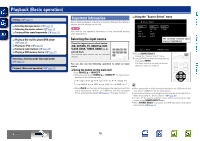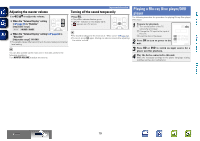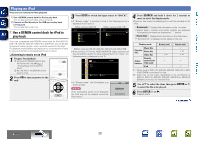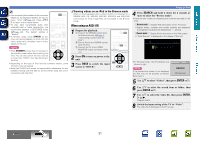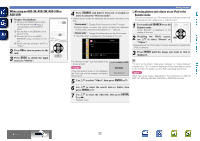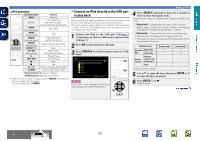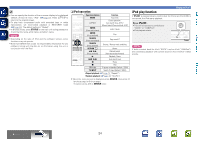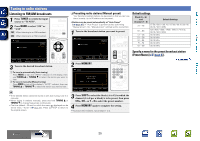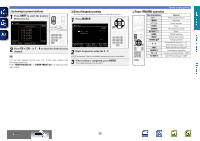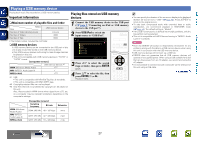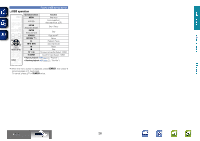Denon AVR-1612 Owners Manual - Page 26
Connect an iPod directly to the USB port, to play back, iPod operation - remote control
 |
UPC - 883795002028
View all Denon AVR-1612 manuals
Add to My Manuals
Save this manual to your list of manuals |
Page 26 highlights
Basic version Advanced version nniPod operation Operation buttons Function MENU Amp menu uio p Cursor operation / Auto search (cue, ui) / Manual search (Press and hold, ui) ENTER (Press and release) Enter / Pause ENTER (Press and hold) SEARCH (Press and release) Stop Page search modez (for ASD-1R, ASD-11R) SEARCH (Press and hold) RETURN B 6 7 (Press and hold) 1 Browse / Remote mode switching Return Manual search (fast-reverse/fast-forward) Playback / Pause 8 9 Auto search (cue) 3 Pause 2 Stop TV Z / X TV power on/standby (Default : SONY) TV INPUT Switch TV input (Default : SONY) • Repeat playback (vpage 70 "Repeat") • Shuffling playback (vpage 70 "Shuffle") zz When the menu screen is displayed, press SEARCH, then press o (previous page) or p (next page). To cancel, press ui or SEARCH. w Connect an iPod directly to the USB port to play back You can use the USB cable provided with the iPod to connect the iPod with the unit's USB port and enjoy music stored on the iPod. • This unit supports audio playback from the iPod (fifth generation or later), iPod nano, iPod classic, iPod touch and iPhone (it is not compatible with iPod shuffle). 1 Connect the iPod to the USB port (vpage 9 "Connecting an iPod or USB memory device to the USB port"). 2 Press ON to turn on power to the unit. 3 Press USB/iPod to switch the input source to "USB/ iPod". iPod [1/9] PlayLists Artists Albums Songs Podcasts Genres Composers [ SEARCH ] Search NOTE If the "iPod" is not displayed, the iPod may not be properly connected. Reconnect it. Playing an iPod 4 Press SEARCH and hold it down for 2 seconds or more to select the display mode. • There are two modes for displaying the contents recorded on the iPod. Browse mode Display iPod information on the TV screen. • English letters, numbers and certain symbols are displayed. Incompatible characters are displayed as "." (period). Remote mode Display iPod information on the iPod screen. • "Remote iPod" is displayed on the display of this unit. • The Remote mode is not supported on fifth generation iPod or first generation iPod nano. Display mode Browse mode Remote mode Playable Music file P P files Video file z Remote Active control unit P P buttons (This unit) iPod P zzOnly the sound is played. 5 Use ui to select the item, then press ENTER or p to select the file to be played. 6 Press ENTER, p or 1. Playback starts. vSee overleaf Information BD 23