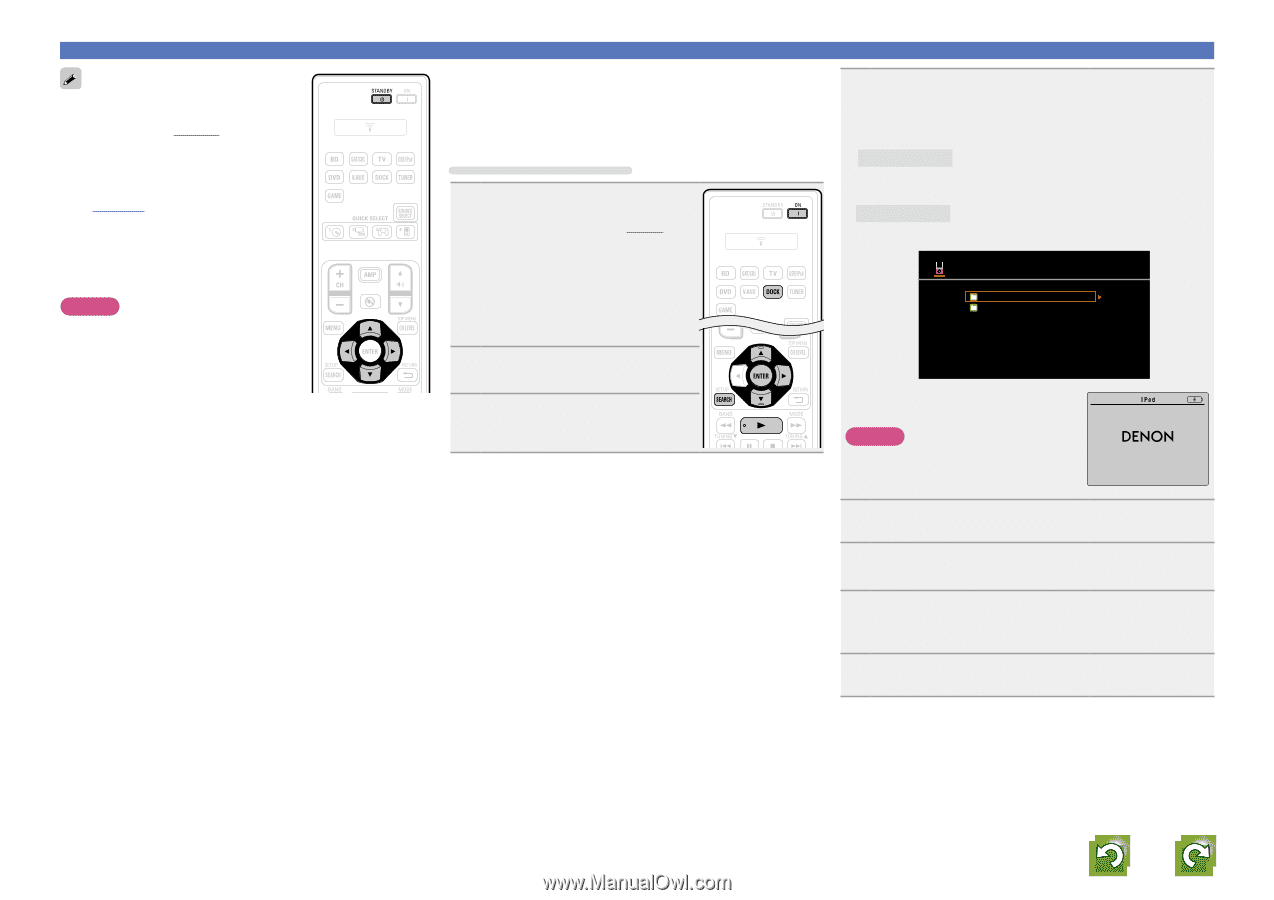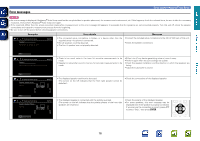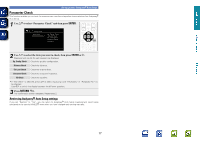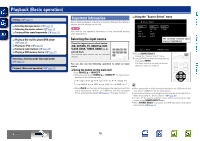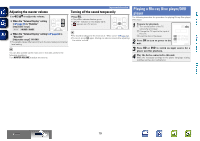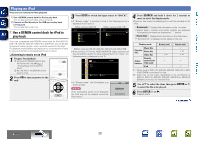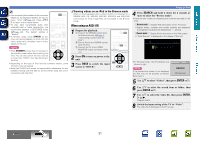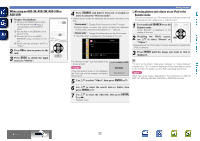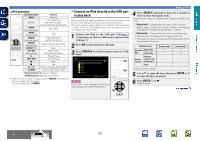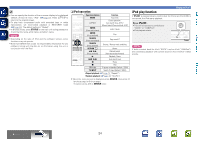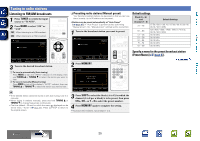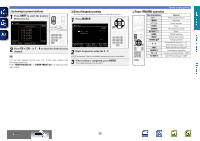Denon AVR-1612 Owners Manual - Page 24
Viewing videos on an iPod in the Browse mode, When using an ASD-11R, SEARCH, ENTER - problems turning on
 |
UPC - 883795002028
View all Denon AVR-1612 manuals
Add to My Manuals
Save this manual to your list of manuals |
Page 24 highlights
Basic version Advanced version • You can specify the duration of the on-screen display to be displayed (default: 30 sec) at menu "iPod" (vpage 64). Press uio p to return to the original screen. • To play back compressed audio with extended bass or treble reproduction, we recommend playback in RESTORER mode (vpage 56). The default setting is "Mode3". • In Browse mode, press STATUS on the main unit during playback to check the title name, artist name, and album name on the display of this unit. NOTE • Press STANDBY and set this unit's power to the standby mode before disconnecting the iPod. You can also switch the input source to other than "DOCK" and then disconnect the iPod. • Depending on the type of iPod and the software version, some functions may not operate. • Note that DENON will accept no responsibility whatsoever for any problems arising with the data on an iPod when using this unit in conjunction with the iPod. nnViewing videos on an iPod in the Browse mode When an iPod equipped with a video function is connected to a DENON ASD-11R, ASD-3N, ASD-3W, ASD-51N and ASD-51W control dock for iPod, image files can be played in the Browse mode. When using an ASD-11R 1 Prepare for playback. q Connect the DENON control dock for iPod to this unit (vpage 9 "Connecting a control dock for iPod"). w Set the iPod in the DENON control dock for iPod. e Connect the TV to the VIDEO MONITOR output connector of this unit. 2 Press ON to turn on power to the unit. 3 Press DOCK to switch the input source to "DOCK". Playing an iPod 4 Press SEARCH and hold it down for 2 seconds or more to select the "Browse mode". • There are two modes for displaying the contents recorded on the iPod. Browse mode Display iPod information on the TV screen. • English letters, numbers and certain symbols are displayed. Incompatible characters are displayed as "." (period). Remote mode Display iPod information on the iPod screen. • "Dock Remote" is displayed on the display of this unit. iPod Music Videos [1/2] • In "Browse mode", the iPod display is as shown at right. NOTE If the connections screen is not displayed, the iPod may not be properly connected. Reconnect it. OK to disconnect. 5 Use ui to select "Videos", then press ENTER or p. 6 Use ui to select the search item or folder, then press ENTER or p. 7 Use ui to select the video file, then press ENTER, p or 1. Playback starts. 8 Switch the input setting of the TV to "Video". The video file is displayed on the TV screen. Information BD 21