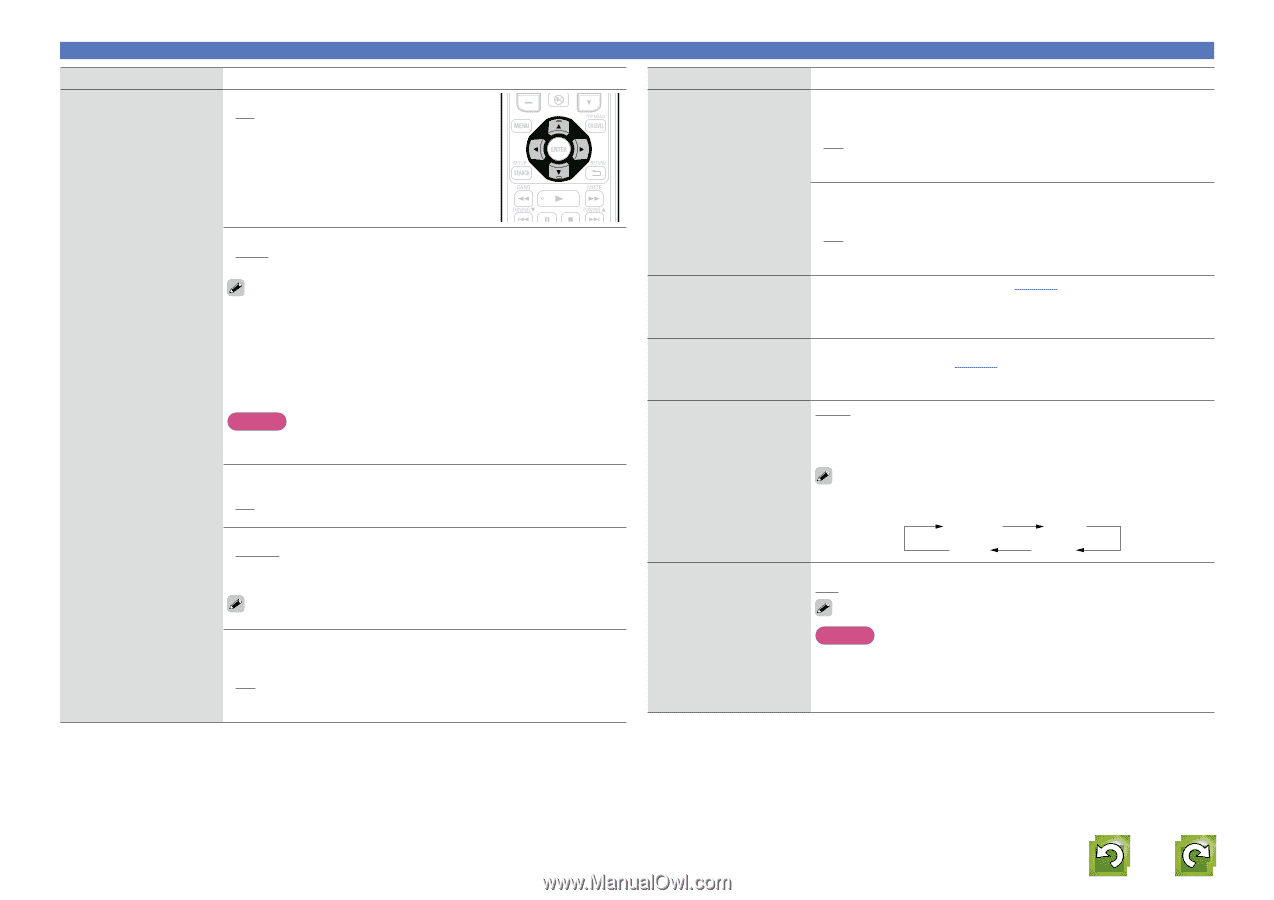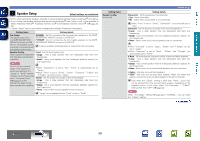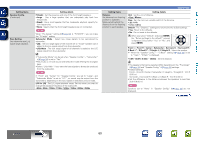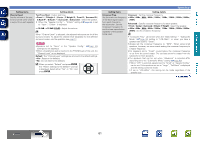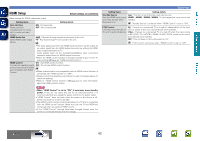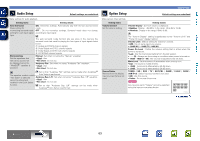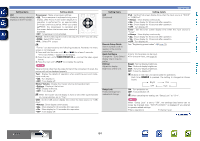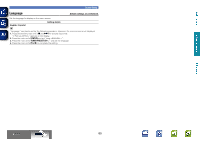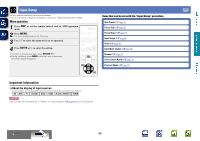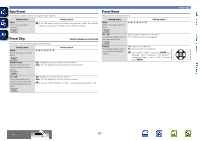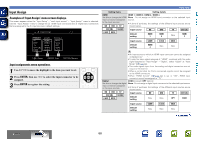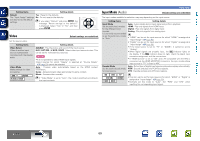Denon AVR-1612 Owners Manual - Page 67
DIMMER, TUNER PRESET CH, Setting items, Setting details, Always, Tuner, Remote Setup Guide - remote codes
 |
UPC - 883795002028
View all Denon AVR-1612 manuals
Add to My Manuals
Save this manual to your list of manuals |
Page 67 highlights
Basic version Advanced version Setting items Setting details GUI Make the settings related to displays on the TV screen. Screensaver : Make screensaver settings. • ON : The screensaver is activated during menu display, USB, iPod or Tuner screen display if no operation is performed for an approximately 5-minute continuous period. When you press uio p, the screensaver is cancelled and the screen before that screen saver started is displayed. • OFF : Screensaver is not activated. Format : Set the video signal format to be output for the TV you are using. • NTSC : Select NTSC output. • PAL : Select PAL output. "Format" can also be set by the following procedure. However, the menu screen is not displayed. 1. Press and hold the main unit's 2 and 9 for at least 3 seconds. "V.Format:" appears on the display. 2. Press the main unit's TUNER PRESET CH +, - and set the video signal format. 3. Press the main unit's iPod 1 to complete the setting. NOTE When a format other than the video format of the connected TV is set, the picture will not be displayed properly. Text : Display the details of operation when switching surround mode, input mode, etc. • ON : Turn display on. • OFF : Turn display off. Master Volume : Display the master volume during adjustment. • Bottom : Display at the bottom. • Top : Display at the top. • OFF : Turn display off. When the master volume display is hard to see when superimposed on movie subtitles, set to "Top". USB : Set the USB screen display time when the input source is "USB/ iPod". • Always : Show display continuously. • 30s : Show display for 30 seconds after operation. • 10s : Show display for 10 seconds after operation. • OFF : Turn display off. System Setup Setting items GUI (Continued) Remote Setup Guide Search a preset code to register in the remote control unit. Quick Sel.Name Change the "Quick Select" display title to one you prefer. Dimmer Adjust the display brightness of this unit. Setting details iPod : Set the iPod screen display time when the input source is "DOCK" or "USB/iPod". • Always : Show display continuously. • 30s : Show display for 30 seconds after operation. • 10s : Show display for 10 seconds after operation. • OFF : Turn display off. Tuner : Set the tuner screen display time when the input source is "Tuner". • Always : Show display continuously. • 30s : Show display for 30 seconds after operation. • 10s : Show display for 10 seconds after operation. • OFF : Turn display off. See "Registering preset codes" (vpage 72). • Up to 16 characters can be input. • For character input, see page 49. Bright : Normal display brightness. Dim : Reduced display brightness. Dark : Very low display brightness. OFF : Turns the display off. Buttons on the main unit can be used for operations. Each time DIMMER is pressed, the setting is changed as shown below. Bright Dim OFF Dark Setup Lock Protect settings from inadvertent change. ON : Turn protection on. OFF : Turn protection off. When canceling the setting, set "Setup Lock" to "OFF". NOTE When "Setup Lock" is set to "ON", the settings listed below can no longer be changed. Also, "SETUP LOCKED!" is displayed if you attempt to operate related settings. • Menu operations • Channel Level vSee overleaf Information BD 64